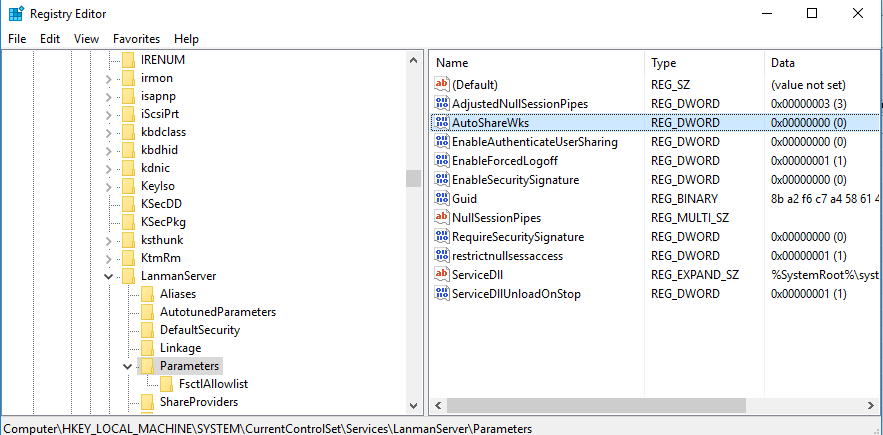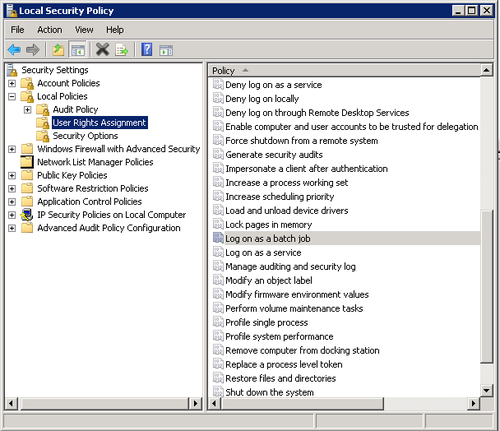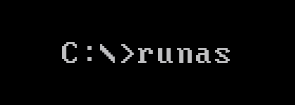 RunAs is a very useful command on Windows OS. This command enables one to run a command in the context of another user account. One example scenario where this could be useful is: Suppose you have both a normal user account and an administrator account on a computer and currently you are logged in as normal user account. Now you want to install some software on the computer, but as you do not have admin privileges you can’t install the same from the current account. One option is to switch user and login as administrator. Instead, you can do the same by simply using runas command. You just need to launch the installer from command prompt using runas command and by providing administrator login id and password.
RunAs is a very useful command on Windows OS. This command enables one to run a command in the context of another user account. One example scenario where this could be useful is: Suppose you have both a normal user account and an administrator account on a computer and currently you are logged in as normal user account. Now you want to install some software on the computer, but as you do not have admin privileges you can’t install the same from the current account. One option is to switch user and login as administrator. Instead, you can do the same by simply using runas command. You just need to launch the installer from command prompt using runas command and by providing administrator login id and password.
Let’s see the syntax of runas command with some examples.
Run a program from another user account
The command to launch a program using another user credentials is given below.
|
1 |
runas /user:domainname\username program |
For example, if you want to open registry editor as administrator of the computer, the command would be as below.
|
1 |
runas /user:administrator regedit |
After running the above command, you will be asked to enter the password of administrator account. After password validation, registry editor will be opened with the administrator account credentials.
To specify arguments to the program:
If you need to provide arguments to the program that need to be invoked as another user, you can put the program name and the parameters in double quotes.
|
1 |
runas /user:username "program argument1 argument2 ..." |
For example to open the file C:\boot.ini as administrator, the command would be:
|
1 |
runas /user:administrator "notepad C:\boot.ini" |
Running command prompt as another user :
If you have multiple commands need to be executed with administrator(or any other user )credentials, instead of running each command using runas, you can open command prompt window once as the administrator and then run all the commands in that window. Below is the command for opening a command window using runas.
|
1 |
runas /user:administrator cmd |
Example:
|
1 2 3 |
C:\>runas /user:administrator cmd Enter the password for administrator: Attempting to start cmd as user "techblogger-pc\administrator" ... |
It will launch new command window after printing the above message.
Run a batch file as administrator
To run a batch file as administrator of the computer, you need to mention the path of the batch file in the place of command in the runas syntax.
For example, to run the batch file located at c:\data\mybatchfile.bat, you need to run the below command.
|
1 |
runas /user:administrator C:\data\mybatchfile.bat |
Some questions regarding runas command:
When I use runas command, I am getting the error ‘This program is blocked by group policy. For more information, contact your system administrator’. How can I fix this?
Administrator of your system might have disabled users to login from command prompt. In group policy editor, this setting can be found in the below node.
|
1 |
Computer Configuration -> Windows settings -> Security settings ->Local Policies -> User rights assignment |
In the above path, look for the setting ‘Deny logon as a batch job‘. If you have administrator privileges, you can disable this settings. Otherwise, you need to contact the system/domain administrator.