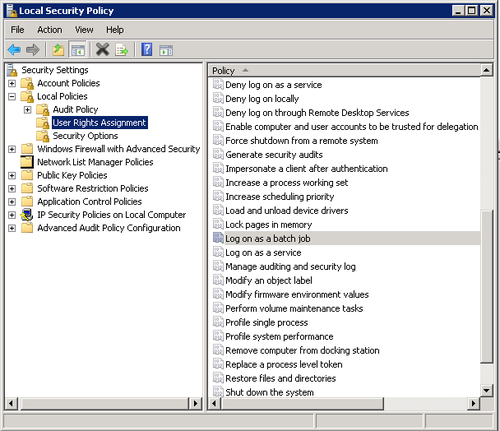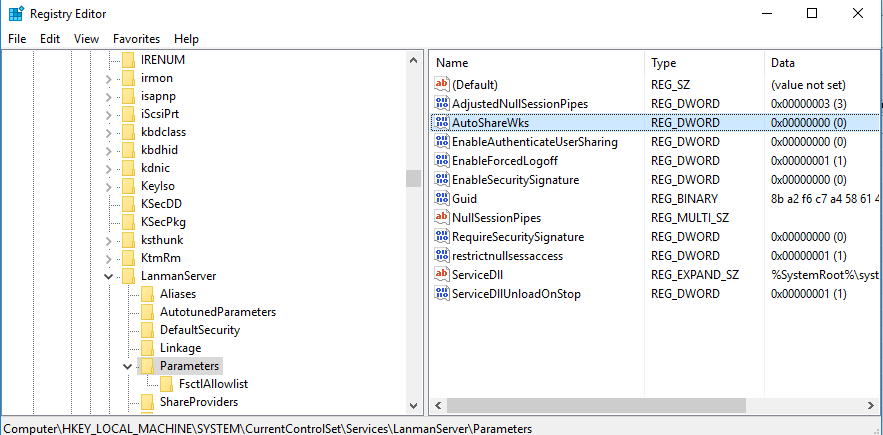 By default, Windows creates some hidden shared folders – administrative shares. These folders are identified by a dollar sign ($) at the end of the share name and so they are hidden. Hidden shares are those that not listed when you look at the network shares on a computer in File Explorer’s Network node, or using the net view command. Windows 10, Windows 8, Windows 7 and even Vista and XP create hidden administrative shares that administrators, programs, and services can use to manage the computer environment on the network.
By default, Windows creates some hidden shared folders – administrative shares. These folders are identified by a dollar sign ($) at the end of the share name and so they are hidden. Hidden shares are those that not listed when you look at the network shares on a computer in File Explorer’s Network node, or using the net view command. Windows 10, Windows 8, Windows 7 and even Vista and XP create hidden administrative shares that administrators, programs, and services can use to manage the computer environment on the network.
By default, Windows enables the following hidden administrative shares:
- Root partitions or volumes
- The system root folder
- The FAX$ share
- The IPC$ share
- The PRINT$ share
Thus any user with administrative access on your local computer or Active Directory domain (if it is connected) can access any partition on your PC without your knowledge and without you explicitly sharing a folder. All partitions are shared for administrators in Windows NT operating systems due to the administrative shares feature.
I don’t like such a behavour and neither like you as you are reading this ).
Disable admin shares Windows 7, 8, 10
- Open Registry Editor:
Press Win + R shortcut keys on the keyboard and type the following in the Run dialog:
|
1 |
regedit |
- Go to the following Registry key:
1HKEY_LOCAL_MACHINE\SYSTEM\CurrentControlSet\Services\LanmanServer\Parameters
Tip: See how to jump to the desired Registry key with one click. - Create a new DWORD value here, named AutoShareWks. Leave its value data as 0:
- Restart your PC