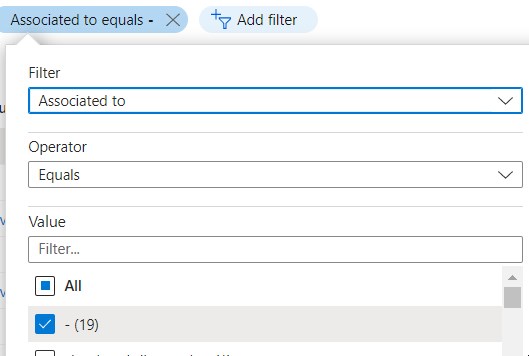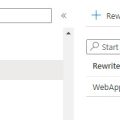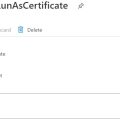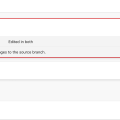Finding the Unassociated IP Addresses
- Open the Azure Portal.
- Perform a search for Public IP addresses.
- Click on the +Add filter option.
- From the drop-down for Operator, select “==”.
- Select “–” for Value.
- Click Apply.
After you complete these steps, you’ll have a list of unattached Azure public IP addresses. The next phase of the operation involves selecting and deleting the addresses that the system isn’t using for any resources.
Removing the Unused Public IP Addresses
Before you delete any of the IP addresses you’ve identified, you’ll want to verify again that each address is not associated with active devices. You can verify this with these two steps in the console:
- Select the Public IP that you want to delete.
- Check that Dissociate is grayed out in the properties listed in the management window.
A disabled Dissociate property indicates that the IP address is not currently associated with any devices and is safe to delete. You can also verify the state of the IP address by looking at its Associated value. For example, a public IP that shows Associated to: – is okay to remove.
- Once you’ve determined that the IP address is unattached, click Delete and then Yes to finalize the action.
- Click the Notification button to receive verification that the IP address has been removed.
Good luck!