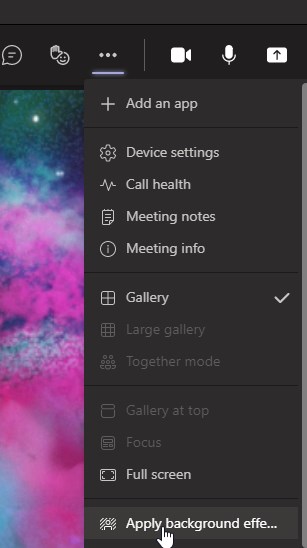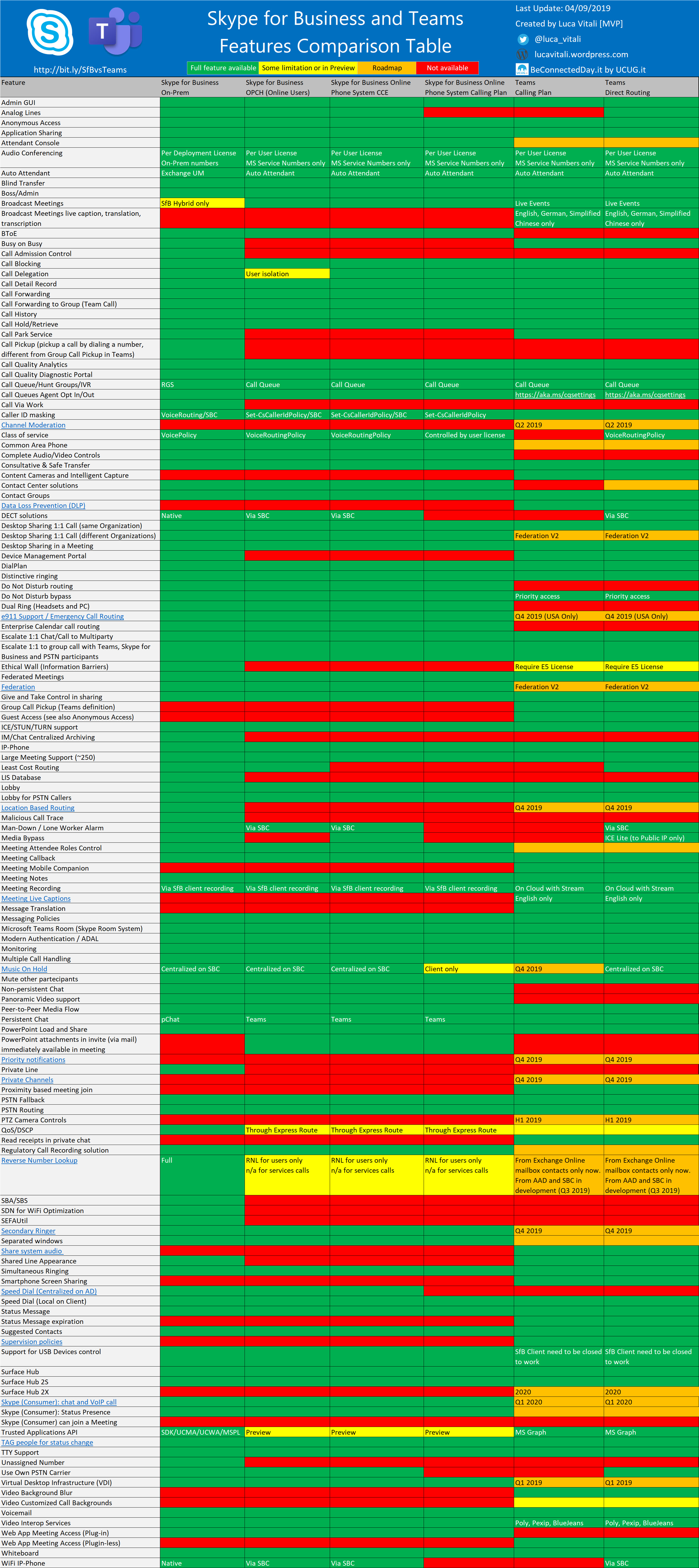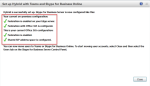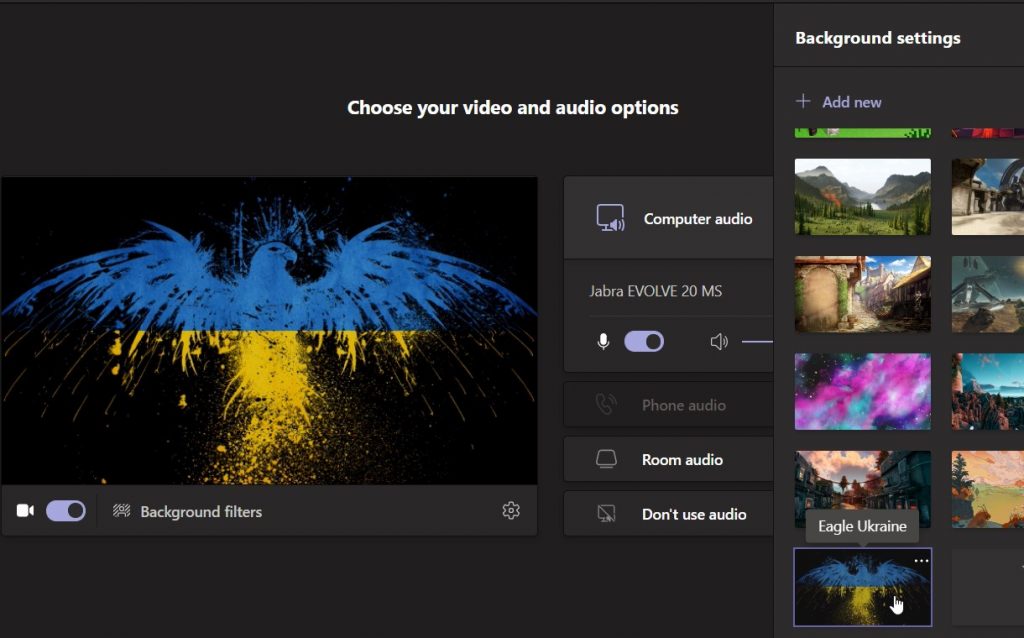 MS Teams desktop client has around ten predefined background images and you can upload your own and choose it for your next call.
MS Teams desktop client has around ten predefined background images and you can upload your own and choose it for your next call.
You can set custom background in Teams client as follows:
Save your image in the Uploads folder below
C:\Users\YOUR_USER_NAME_HERE\AppData\Roaming\Microsoft\Teams\Backgrounds\Uploads
If want to set the custom background in Teams before a call
Click on “Camera” icon and then on “Background filters”. Then in “Background settings” window on the right scroll down and you should see your custom background. Choose it and apply the settings.
If want to set the custom background in Teams in a call: click the ‘More Actions’ (Three Dots) at the top, select ‘Apply Background Effects’
The pictures you added should show up on the right hand side of the screen with the default options from Microsoft.
Good Luck!