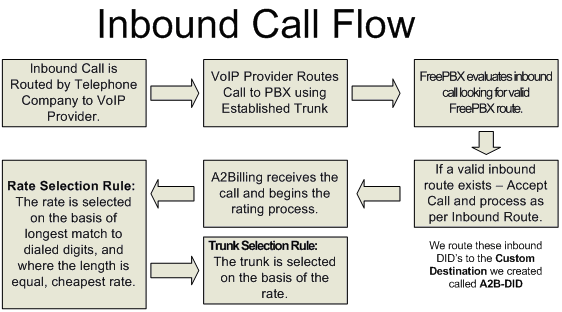
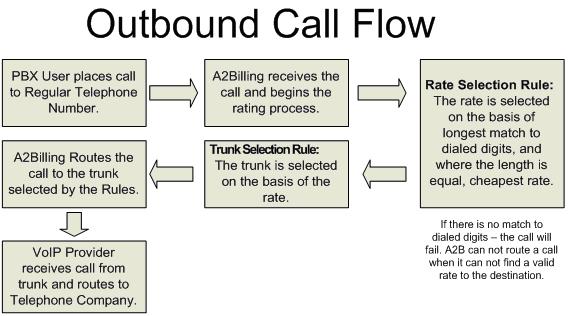 This guide will show you how to install A2Billing v2.2 on CentOS v7. It is assumed that you already have Asterisk and/or Freepbx installed (if not – install it first using this guide). It is also assumed that you have compiled Asterisk Realtime driver module (res_config_mysql) by selecting it in Asterisk Menuselect before compiling Asterisk.
This guide will show you how to install A2Billing v2.2 on CentOS v7. It is assumed that you already have Asterisk and/or Freepbx installed (if not – install it first using this guide). It is also assumed that you have compiled Asterisk Realtime driver module (res_config_mysql) by selecting it in Asterisk Menuselect before compiling Asterisk.
Disable SELinux
Check SELinux status:
# sestatus
If not disabled, set SELINUX=disabled in /etc/selinux/config.
# sed -i 's/\(^SELINUX=\).*/\SELINUX=disabled/' /etc/selinux/config
and disable SElinux for current session:
# setenforce 0
Install Asterisk Prerequisites
Ensure all required packages are installed.
yum -y update && yum -y groupinstall core && yum -y groupinstall base && yum -y install epel-release
yum -y install automake gcc gcc-c++ ncurses-devel openssl-devel libxml2-devel unixODBC-devel libcurl-devel libogg-devel libvorbis-devel speex-devel spandsp-devel freetds-devel net-snmp-devel iksemel-devel corosynclib-devel newt-devel popt-devel libtool-ltdl-devel lua-devel sqlite-devel radiusclient-ng-devel portaudio-devel neon-devel libical-devel openldap-devel gmime-devel mysql-devel bluez-libs-devel jack-audio-connection-kit-devel gsm-devel libedit-devel libuuid-devel jansson-devel libsrtp-devel git subversion libxslt-devel kernel-devel audiofile-devel gtk2-devel libtiff-devel libtermcap-devel ilbc-devel bison php php-mysql php-process php-pear php-mbstring php-xml php-gd tftp-server httpd sox tzdata mysql-connector-odbc mariadb mariadb-server fail2ban jwhois xmlstarlet ghostscript libtiff-tools python-devel patch php-mcrypt php-xml perl-DBD-Pg git
Download A2Billing source
cd /usr/src
git clone -b 'v2.2.0' --single-branch https://github.com/Star2Billing/a2billing.git
Get vendor packages using composer.
cd /usr/src/a2billing
curl -sS https://getcomposer.org/installer | php
php composer.phar update
php composer.phar install
Create MySQL root password
If you did not create a mysql root password during the asterisk install you should create one now.
mysqladmin -u root password 'rootmysqlpassword'
Create A2Billing Database
cd /usr/src/a2billing
mysql -u root -p < DataBase/mysql-5.x/a2billing-createdb-user.sql
which, after you enter your root password, will create:
Database name: mya2billing
Database user: a2billinguser
Database user password: a2billing
Now run script to create tables and insert some basic configuration data
cd /usr/src/a2billing/DataBase/mysql-5.x
./install-db.sh
Answer questions as follows:
Enter Database Name: mya2billing
Enter Hostname: localhost
Enter UserName: root
Enter Password: {mysql-root-password…not a2billing db password}
Now check that the database and 90+ tables have been created
mysql -u root -p mya2billing
>show tables;
Should produce
+————————-+
| Tables_in_mya2billing
| +———————–+
| cc_agent |
| cc_agent_commission |
| cc_agent_signup |
. . . |
| cc_ui_authen |
| cc_version |
| cc_voucher |
+————————-+
97 rows in set (0.00 sec)
> \q
cp /usr/src/a2billing/a2billing.conf /etc/
Make sure the following parameters are set as shown.
nano /etc/a2billing.conf
[database]
hostname = localhost
port = 3306
user = a2billinguser
password = a2billing
dbname = mya2billing
dbtype = mysql
Create files and set permissions
Only required if not using Asterisk realtime. We are including this section for legacy purposes.
Some of these files assume you have FreePBX installed and not just Asterisk. If you just have Asterisk installed then use the files specified in the INSTALL.rst instructions included with A2billing source files.
touch /etc/asterisk/additional_a2billing_iax.conf
touch /etc/asterisk/additional_a2billing_sip.conf
echo \#include additional_a2billing_sip.conf >> /etc/asterisk/sip_custom.conf
echo \#include additional_a2billing_iax.conf >> /etc/asterisk/iax_custom.conf
chown -Rf asterisk. /etc/asterisk/additional_a2billing_iax.conf
chown -Rf asterisk. /etc/asterisk/additional_a2billing_sip.conf
chmod -R 640 /etc/asterisk
Run sound installation script:
cd /usr/src/a2billing/addons/sounds
./install_a2b_sounds.sh
chown -R asterisk:asterisk /var/lib/asterisk/sounds/
Add the following to /etc/asterisk/manager_custom.conf
You can also do it via the Freepbx Asterisk API module. If you don’t have Freepbx installed then you should follow the INSTALL.rst instructions included with the a2billing source files.
[myasterisk]
secret=mycode
deny=0.0.0.0/0.0.0.0
permit=127.0.0.1/255.255.255.0
read=system,call,log,verbose,command,agent,user
write=system,call,log,verbose,command,agent,user
Add fwconsole blacklist
This is very important. Without this, a reboot or fwconsole restart or fwconsole chown command will delete necessary symlinks in a2billing.
nano /etc/asterisk/freepbx_chown.conf
[blacklist]
directory=/var/www/html/a2billing/
Set up a2billing web folders
A2billing has 3 GUI sections. admin, agent, and customer.
mkdir /var/www/html/a2billing
cp -rf /usr/src/a2billing/admin /var/www/html/a2billing
cp -rf /usr/src/a2billing/agent /var/www/html/a2billing
cp -rf /usr/src/a2billing/customer /var/www/html/a2billing
cp -rf /usr/src/a2billing/common /var/www/html/a2billing
cp -rf /usr/src/a2billing/vendor /var/www/html/a2billing
chown -R asterisk. /var/www/html/a2billing
chmod 755 /var/www/html/a2billing/admin/templates_c
chmod 755 /var/www/html/a2billing/customer/templates_c
chmod 755 /var/www/html/a2billing/agent/templates_c
Check admin web interface
From a web browser go to http://{my-ip-address}/a2billing/admin and make sure you get the authentication screen. Log in as follows.
user: root
password: changepassword
Once logged in click change password link at bottom left and change it.
Set up AGI
mkdir /var/lib/asterisk/agi-bin
cd /usr/src/a2billing/AGI
cp a2billing.php /var/lib/asterisk/agi-bin
cp a2billing_monitoring.php /var/lib/asterisk/agi-bin
chown -R asterisk. /var/lib/asterisk/agi-bin
chmod 755 /var/lib/asterisk/agi-bin/a2billing.php
chmod 755 /var/lib/asterisk/agi-bin/a2billing_monitoring.php
ln -s /var/www/html/a2billing/common/lib /var/lib/asterisk/agi-bin/lib
ln -s /var/www/html/a2billing/vendor /var/lib/asterisk/vendor
Add the following extensions to /etc/asterisk/extensions_custom.conf
If not using Freepbx then this would go into /etc/asterisk/extensions.conf. Customize this to your needs.
The 1 in a2billing.php,1 refers to the default agi-conf1 configuration in a2billing system settings. It is possible to add additional agi-conf such as agi-conf2 etc. via System Settings > Add agi-conf.
nano /etc/asterisk/extensions_custom.conf
[a2billing-did]
exten => _X.,1,AGI(a2billing.php,1,did)
exten => _X.,n,Hangup()
[a2billing-out]
exten => _X.,1,AGI(a2billing.php,1)
exten => _X.,n,Hangup()
Add custom destinations to FreePBX via FreePBX GUI>Admin>Custom Destinations
These destinations are referring to the custom extensions created above in /etc/asterisk/extensions_custom.conf
Target: a2billing-did,${EXTEN},1
Description: A2Billing – Inbound
Target: a2billing-out,${EXTEN},1
Description: A2Billing – Outbound
Create inbound route
We are creating a universal DID inbound route. This requires _. in the DID number field. That is underscore character followed by period or dot character.
Connectivity > Inbound Routes
Description: A2b inbound
DID number: _.
Set Destination: Custom Destinations -> A2Billing – Inbound
Start or restart FreePBX
fwconsole restart
Cron
Copy cron files to some permanent location such as /usr/local
mkdir -p /usr/local/a2billing
cp -R /usr/src/a2billing/Cronjobs /usr/local/a2billing/
ln -sf /var/www/html/a2billing/common/lib /usr/local/a2billing/Cronjobs/lib
chown -R asterisk. /usr/local/a2billing
Add the cron jobs to /var/spool/cron/asterisk as follows
crontab -e -u asterisk
# update the currency table
0 6 * * * php /usr/local/a2billing/Cronjobs/currencies_update_yahoo.php
# manage the monthly services subscription
0 6 1 * * php /usr/local/a2billing/Cronjobs/a2billing_subscription_fee.php
# Check the account of each user and send an email if the balance is below mimimum.
0 * * * * php /usr/local/a2billing/Cronjobs/a2billing_notify_account.php
# Browse all the DID's that are reserved and check if the customer need to pay.
# Bill them or warn them via email that they need to pay in order to keep their DIDs.
0 2 * * * php /usr/local/a2billing/Cronjobs/a2billing_bill_diduse.php
# This script will take care of the recurring service.
0 12 * * * php /usr/local/a2billing/Cronjobs/a2billing_batch_process.php
# Generate invoices and for each user
0 6 * * * php /usr/local/a2billing/Cronjobs/a2billing_batch_billing.php
# Process the autodialer.
*/5 * * * * php /usr/local/a2billing/Cronjobs/a2billing_batch_autodialer.php
# Manage alarms
0 * * * * php /usr/local/a2billing/Cronjobs/a2billing_alarm.php
# Manage archive
0 12 * * * php /usr/local/a2billing/Cronjobs/a2billing_archive_data_cront.php
#Autorefill
0 10 21 * * php /usr/local/a2billing/Cronjobs/a2billing_autorefill.php
15 * * * * php /usr/local/a2billing/Cronjobs/a2billing_batch_cache.php
Add log files
mkdir -p /var/log/a2billing
touch /var/log/a2billing/cront_a2b_alarm.log
touch /var/log/a2billing/cront_a2b_autorefill.log
touch /var/log/a2billing/cront_a2b_batch_process.log
touch /var/log/a2billing/cront_a2b_archive_data.log
touch /var/log/a2billing/cront_a2b_bill_diduse.log
touch /var/log/a2billing/cront_a2b_subscription_fee.log
touch /var/log/a2billing/cront_a2b_currency_update.log
touch /var/log/a2billing/cront_a2b_invoice.log
touch /var/log/a2billing/cront_a2b_check_account.log
touch /var/log/a2billing/a2billing_paypal.log
touch /var/log/a2billing/a2billing_epayment.log
touch /var/log/a2billing/a2billing_api_ecommerce_request.log
touch /var/log/a2billing/a2billing_api_callback_request.log
touch /var/log/a2billing/a2billing_api_card.log
touch /var/log/a2billing/a2billing_agi.log
chown -R asterisk. /var/log/a2billing
Add index file to prevent browsing of folders
touch /var/www/html/a2billing/index.html
Log into the webpage
http://{my-ip-address}/a2billing/admin
user: root
pass: mynewpassword
Or use default password changepassword if you have not changed it yet and then click the change password link at the bottom left.
Set Asterisk version in A2Billing
Go into System settings>Global list. Go to the bottom left and set to display all. From your web browser search for “asterisk_version“. It will find that setting twice. One for Global group and one for agi-conf1 group. Change both accordingly. If using Asterisk v11 or v13 then use “1_11”
Disable Asterisk Realtime if not setting up the following Asterisk Realtime procedure. Go to System settings>Global search for “realtime”. Change that setting to “no”.
Asterisk Realtime
If using Asterisk Realtime you do not need to reload every time you add/remove/change a customer. It also allows you to share the A2billing database between multiple Asterisk/Freepbx servers. If you need to create many customers it makes more sense to use a database rather than a flat text file.
Double check you have the Asterisk Realtime module installed.
cd /usr/lib64/asterisk/modules
dir
There should be a file there called res_config_mysql.so. If not you need to re-compile Asterisk and set it to compile the res_config_mysql.so realtime module in menuselect.
Add the following to /etc/asterisk/extconfig.conf
nano /etc/asterisk/extconfig.conf
NOTE: [settings] is already included and uncommented in this file in asterisk sample configurations. So if you installed asterisk samples or Freepbx and this file already exists and you are trying to add to it, do not add this line twice.
[settings]
iaxusers => mysql,general,cc_iax_buddies
iaxpeers => mysql,general,cc_iax_buddies
sipusers => mysql,general,cc_sip_buddies
sippeers => mysql,general,cc_sip_buddies
Add the following to /etc/asterisk/res_config_mysql.conf
nano /etc/asterisk/res_config_mysql.conf
NOTE: [general] is already included and uncommented in this file in asterisk samples. So if you installed asterisk samples or Freepbx and this file already exists and you are trying to add to it, do not add this line twice.
[general]
dbhost = 127.0.0.1
dbname = mya2billing
dbuser = a2billinguser
dbpass = a2billing
dbport = 3306
;dbsock = /var/lib/mysql/mysql.sock
Assuming (as we did in this guide) that the dbname=mya2billing, dbuser=a2billinguser, dbpassword=a2billing. Double check that these settings match /etc/a2billing.conf and substitute as necessary.
Now restart freepbx/asterisk
fwconsole restart
To check if realtime is working:
From Asterisk CLI>
# asterisk -vvvr
> core show config mappings
Should produce:
Config Engine: mysql
===> iaxpeers (db=general, table=cc_iax_buddies)
===> iaxusers (db=general, table=cc_iax_buddies)
===> sippeers (db=general, table=cc_sip_buddies)
===> sipusers (db=general, table=cc_sip_buddies)
After you add a customer to A2Billing, and assuming that customer’s account number is, for example, 1234567890
> realtime load sipusers name 1234567890
should produce:
Column Name Column Value
———– ————
id 1
id_cc_card 1
name 1234567890
accountcode 1234567890
regexten 1234567890
amaflags billing
callgroup
callerid . . .
maxcallbitrate
outboundproxy
rtpkeepalive 0
useragent
callbackextension
…
…
…
In the A2Billing GUI go into System settings>Global and search for “realtime”. Change that setting to yes if no. If already yes and having problems try change it to no and save and then change back to yes and save.





