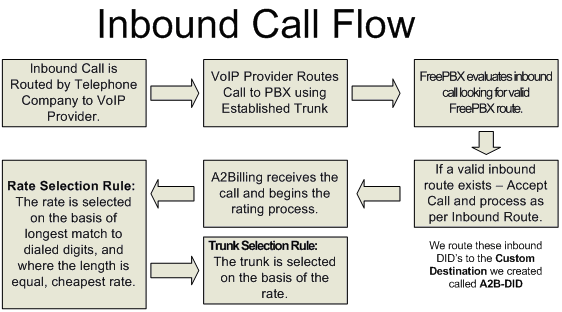In order to use A2Billing for wholesale you need to modify a few settings.
In order to use A2Billing for wholesale you need to modify a few settings.
Log in to A2Billing as usual and go to System Settings -> Global List menu. Set Display setting to All and now you can use browser to quickly find needed setting (Ctrl+F).
Play Audio (this will disable all stream file but not the Get Data , for wholesale ensure that the authentication works and than number_try = 1 ) = Yes
Set:
Play Audio = No
Try Count (number of times the user can dial different number) = 3
Set:
Try Count = 1
Use DNID (if YES it will use the DNID and try to dial out, without asking for the phonenumber to call) = No
Set:
Use DNID = Yes
These three settings allow A2Billing work as wholesale provider.
Next part you might want to do is to configure A2Billing SIP peers authorization by IP
A2Billing SIP authorization by IP
Change HOST to the IP address of the customer –
Change TYPE to “peer” –
Set USERNAME to be blank –
Set SECRET to be blank –
![]() Last but not least: add
Last but not least: add insecure = port,invite in custumer’s properties in sip.conf file.
if needed you can add accountcode as well. For example:
[inboundcallspeer]
host=152.241.134.54
type=friend
qualify=yes
disallow=all
allow=g729
allow=ulaw
allow=alaw
allow=gsm
context=inbound
insecure=invite,port
accountcode=1320397652
Now try to send a call from that IP (in our example 152.241.134.54). A2Billing should pass it to your destination provider according to your call Plan and Ratecards.
Next , make sure you don’t have “fake ring” and incorrect billing as described in this article.
Good luck!