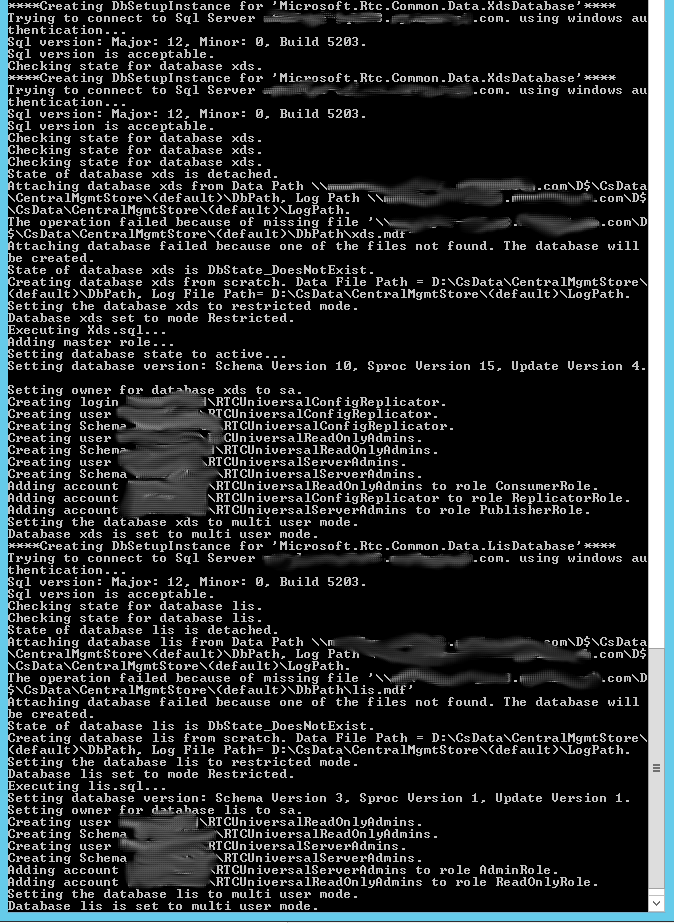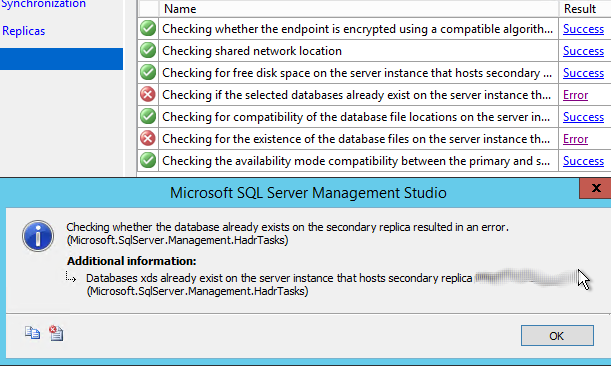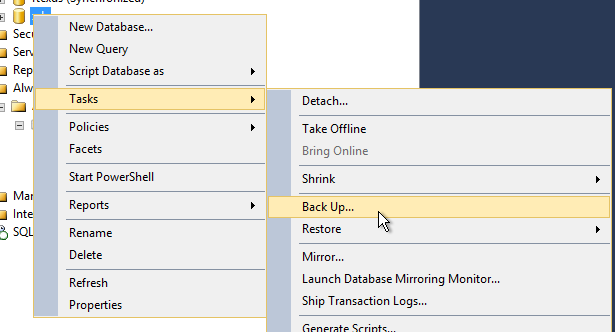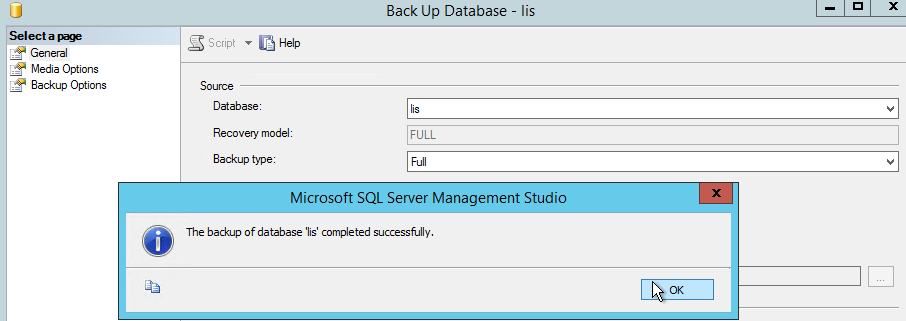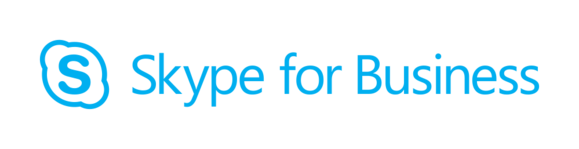 There is a need to move Central Management Server to a new pool as the existing one is going to be decommissioned. SQL Backend consists of two MSSQL 2014 Servers running in AlwaysOn Cluster. While running Move-CsManagementServer commandlet with –WhatIf key I got an error:
There is a need to move Central Management Server to a new pool as the existing one is going to be decommissioned. SQL Backend consists of two MSSQL 2014 Servers running in AlwaysOn Cluster. While running Move-CsManagementServer commandlet with –WhatIf key I got an error:
Cannot move Central Management Server. The new Central Management Store located at “AlwaysOnListener.domain.com” is not accessible.
Needless to say that listener’s FQDN is available as well as both SQL servers. Permissions is not the case as well as I run that command under user with RTCUniversalServerAdmins group membership.The thing is that we don’t have xds and lis databases (which are Skype for Business Central Management Store Databases) on that SQL Cluster and Move-CsManagementServer commandlet can’t create them automatically. We have to use Install-CsDatabase cmdlet to create xds and lis databases. As we have AlwaysOn cluster we need to run Install-CsDatabase separately for each server in cluster and NOT for SQL listener FQDN.
|
1 |
Install-CsDatabase -CentralManagementDatabase -SqlServerFqdn SQLServer1.domain.com -report "C:\report.html" |
|
1 |
Install-CsDatabase -CentralManagementDatabase -SqlServerFqdn SQLServer2.domain.com -report "C:\report2.html" |
The output should be similar to this:
If errors occured you can revise details in corresponding C:\Report… file.
Now we have xds and lis databases on both servers.
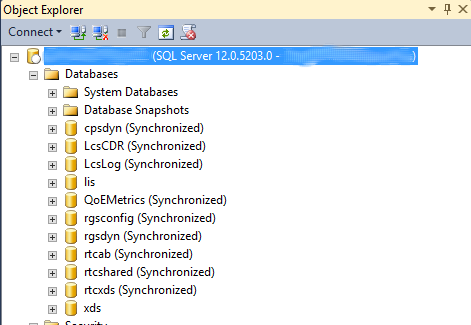 Let’s make them highly available and add to AlwaysOn High Availability Group. To do so first of all we have to delete these databases from Secondary Replica of AlwaysOn Availability Group. In other case we will get this error while adding the databases to High Availability Group:
Let’s make them highly available and add to AlwaysOn High Availability Group. To do so first of all we have to delete these databases from Secondary Replica of AlwaysOn Availability Group. In other case we will get this error while adding the databases to High Availability Group:
Right click on database name and choose “Delete” then OK. If “Object is in use” error appears check “Close existing connections” checkbox at the bottom of “Delete Object” page.
Now prepare databases: set recovery model to “Full”
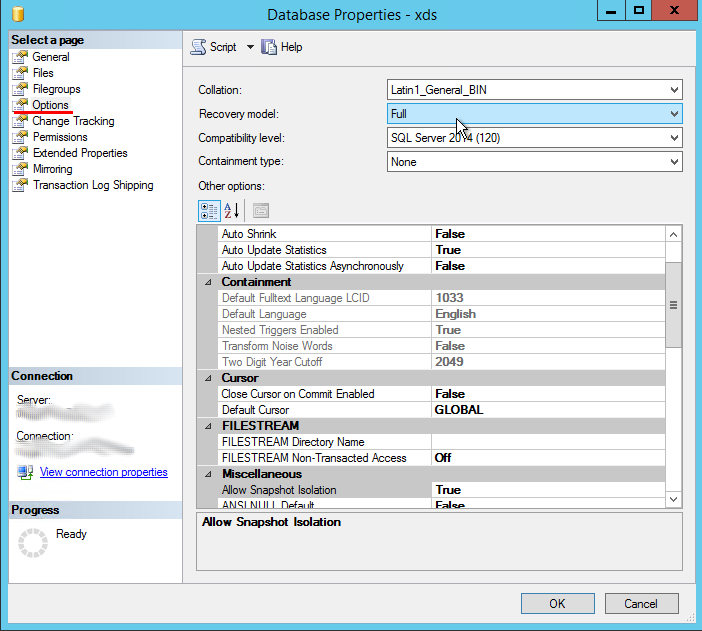 and make Backup of xds and lis databases:
and make Backup of xds and lis databases:
Now you are ready to add database to AlwaysOn High Availability Group.
Expand “AlwaysOn High Availability”, expand “Availability Groups” and right click on the name of availability group you are trying to add databases to. Check databases you want to add. Make sure they “Meets prerequisites”:
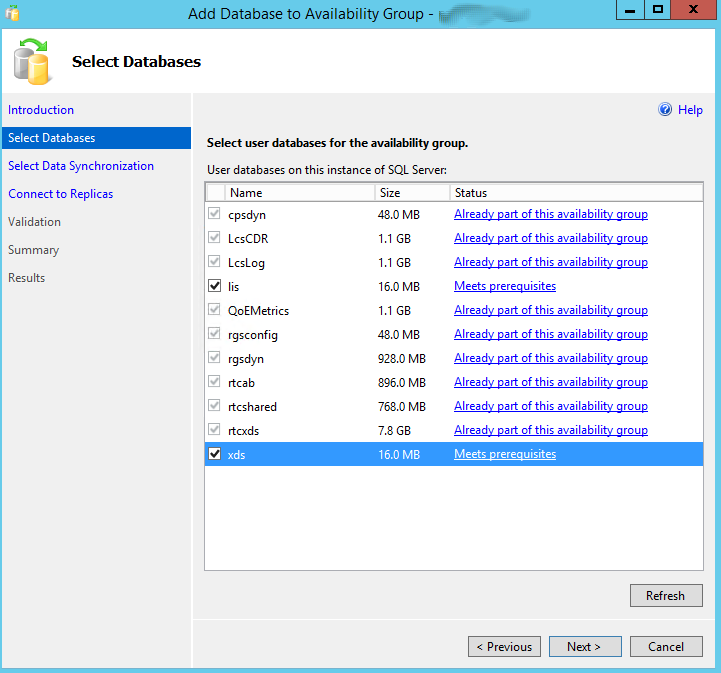 Complete the wizard. Make sure all databases are now in “Syncronized” state.
Complete the wizard. Make sure all databases are now in “Syncronized” state.
Now run
|
1 |
Move-CsManagementServer -WhatIf |
cmdlet and make sure the error is gone!
Remember that you MUST run Move-CsManagementServer cmdlet locally on the server you are moving Central Management Store to. Remote PowerShell session will not work!