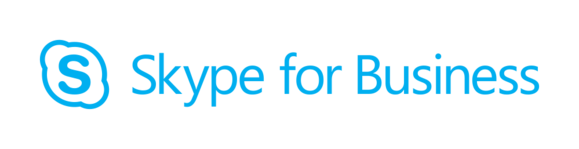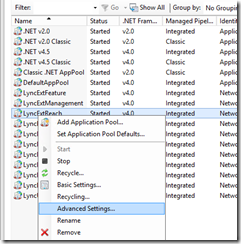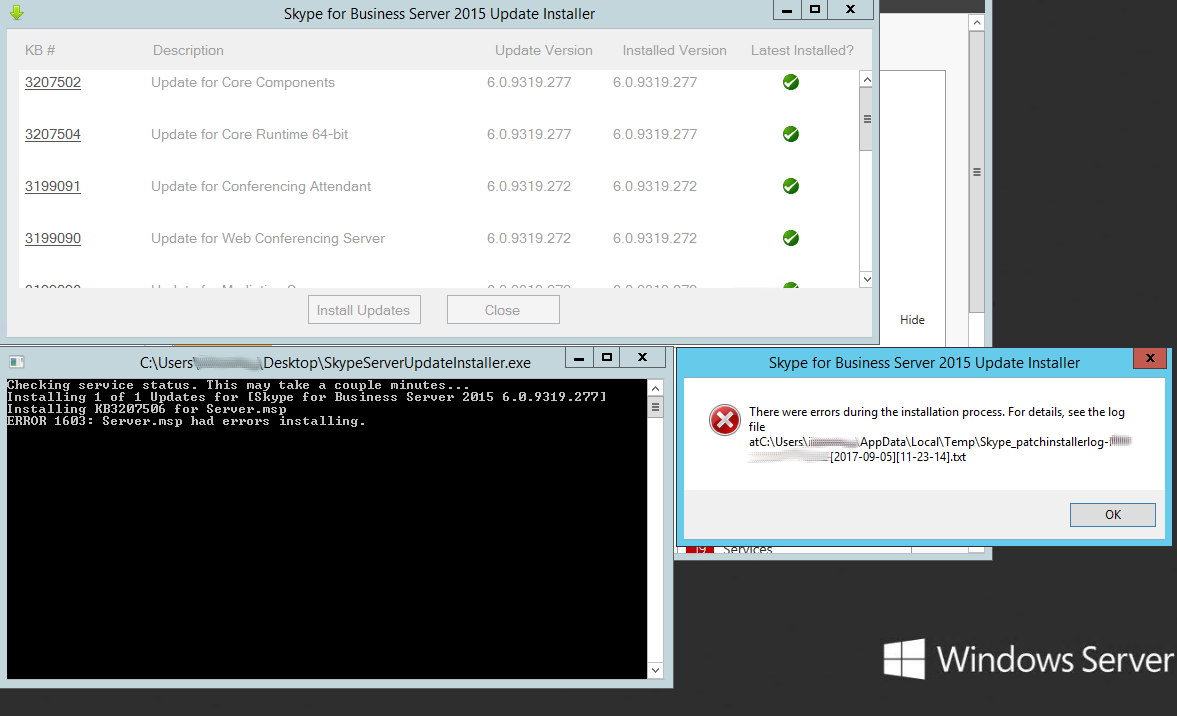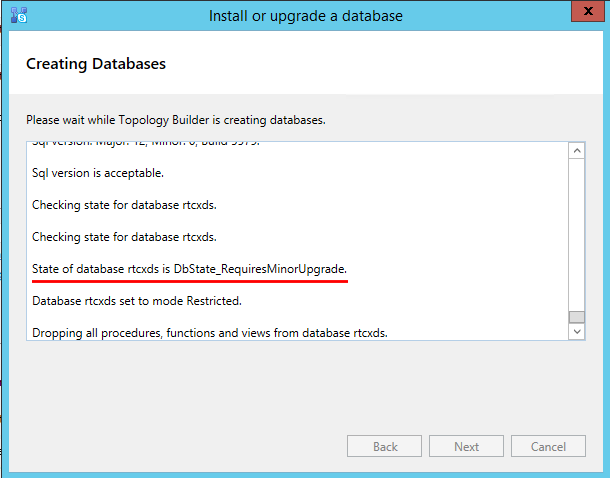There are three pieces of information used for establishing a dial-in Skype for Business conference:
Conference Dial-in Numbers – used by the conference attendees.
Conference ID – used by the conference attendees; each conference organizer has their own ID.
Skype for Business Conferencing PIN – used by the conference organizer.
Since Skype for Business Phone users have 3 PINs in total (Phone PIN, Voice Mail PIN, Conferencing PIN), you may wish to reset them so they all use the same 6 digits.
Generally, you should not need to reset your Conference ID unless attendees report that they receive an error message stating that “the conference does not exist” when trying to join a meeting you initiated from a desktop client. Or the message can be “We can’t find a meeting with that number” when a user tries to join a conference from phone. If this occurs, you can easily reset your Conference ID and provide them with a new one.
Go to the Skype for Business Dial-in Conferencing Settings and PIN Management tool in your browser. Usually it’s https://dialin.yourdomain.com
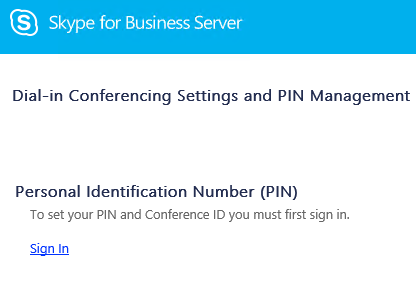 Click on Sign In link and login with your credentials like user@yourdomain.com and password.
Click on Sign In link and login with your credentials like user@yourdomain.com and password.
You can now reset PIN and Conference ID information:
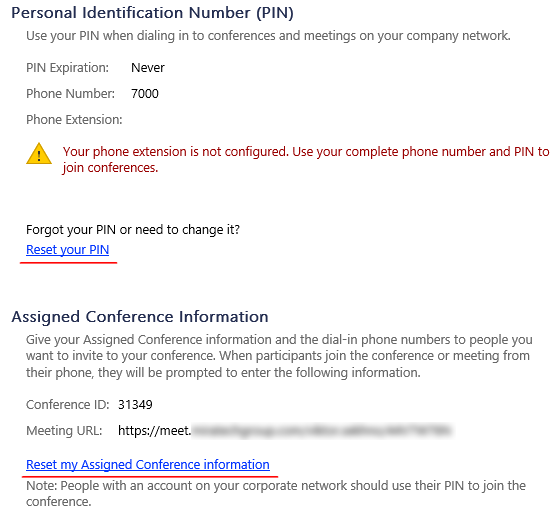 Once done click Sign Out link.
Once done click Sign Out link.