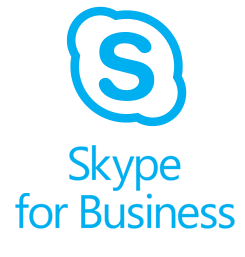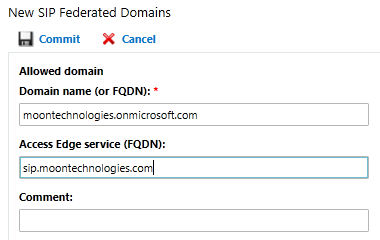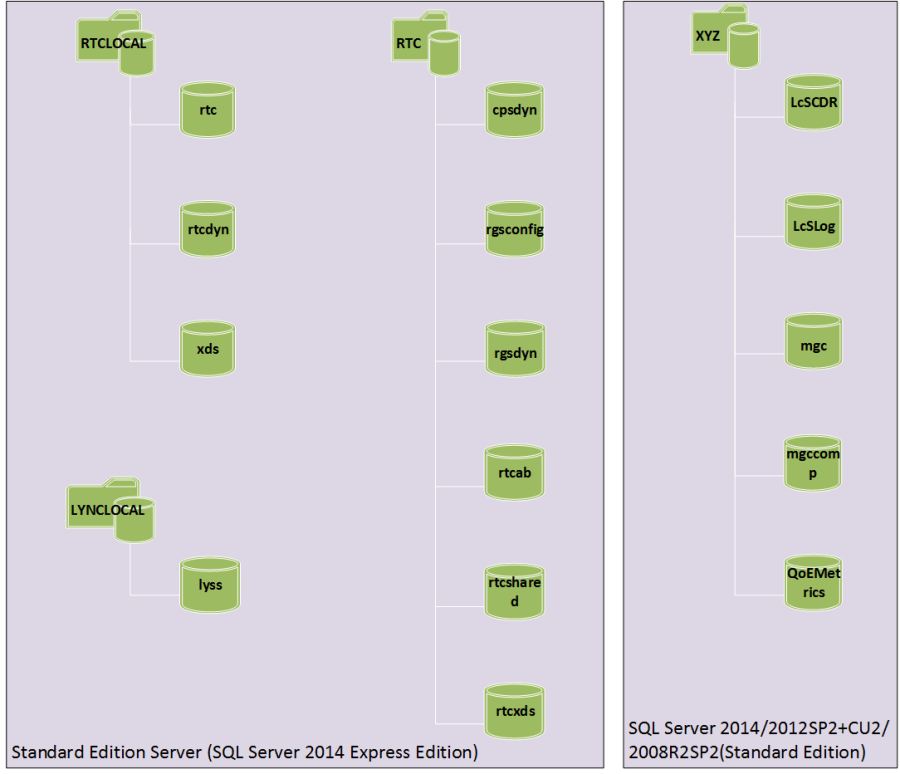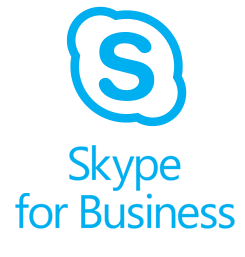 A company is moving it’s conferencing to on-premise Skype for Business server. When conferences were deployed on Asterisk we could form an email invitation with meeting ID and conference numbers attendee can call to get into the conference. Here the company wants similar and display all dial-in conference numbers in Skype for Business (Lync) invitation.
A company is moving it’s conferencing to on-premise Skype for Business server. When conferences were deployed on Asterisk we could form an email invitation with meeting ID and conference numbers attendee can call to get into the conference. Here the company wants similar and display all dial-in conference numbers in Skype for Business (Lync) invitation.
When you create a dial plan in the Skype for Business Control Panel, you can set a value for Dial-in conferencing region. This value is used to group dial-in conferencing phone numbers and present those to users assigned to that particular dial plan.
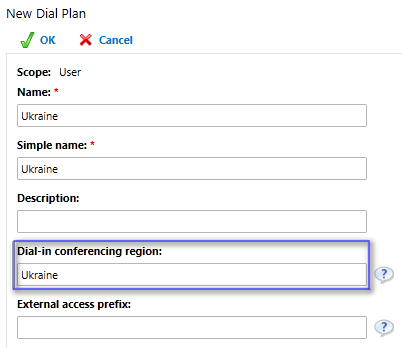
Then you should assign some region to upon creation of dial-in access number:
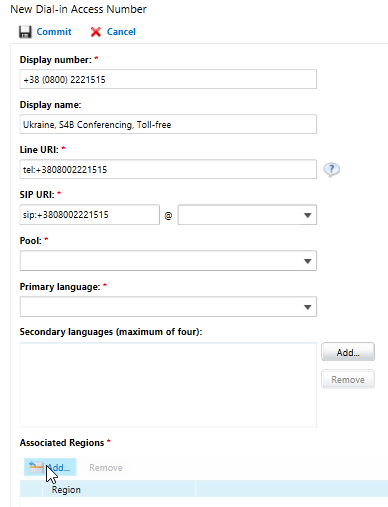
When a user clicks New Skype Meeting in Outlook, the values for dial-in conferencing numbers are automatically populated based on the numbers assigned to the dial-in conferencing region/dial plan associated with the user. Notice that the region name shows up in brackets after the phone number:
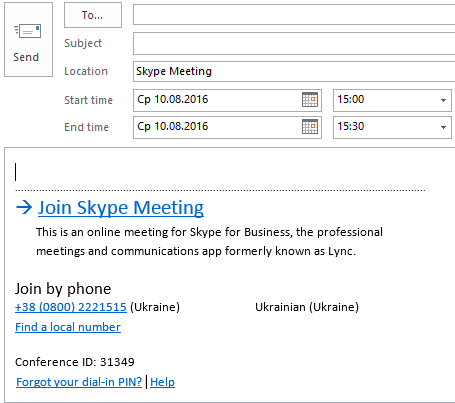
The company has more toll-free numbers in different countries and they want them all to be displayed and order them so that the first one showing was specific to the region associated with the user booking the meeting. When someone clicked on Find a local number, they would be shown all the local dialing numbers available.
The Skype for Business Server environment consisted of two Enterprise Edition pools in two separate central sites: one in Ukraine and one in Poland. We had configured two site-level dial plans: Ukraine (Ukrainian) and Poland (Polish). The dial-in conferencing region names were the same as the central site name (Ukraine/Poland).
To meet the requirements, we changed the dial-in conferencing region name to Ukraine Toll Free for the Ukraine site-level dial plan, and Poland Toll Free for the Poland site-level dial plan. We also changed the default Global dial plan’s dial-in conferencing region name to Worldwide. You could use user-level dial plans just as effectively, if desired.
All needed local numbers were created on the next step.
All the toll-free numbers were assigned to both the Ukraine Toll Free and Poland Toll Free dial-in conferencing regions. All the local numbers were added to the Worldwide dial-in conferencing region. To make sure the order was correct, we used the Set-CSDialInConferencingAccessNumber command to set the order appropriately:
|
1 |
Set-CSDialInConferencingAccessNumber -Identity <i>AccessNumSIPAddress </i>-Priority <i>x</i> -ReorderedRegion <i>RegionName</i> |
Once complete, users would see only the toll-free numbers (ordered correctly for their region) when booking a meeting. In the below example, a Ukrainian user is creating the meeting, so the Ukraine toll-free number is shown first. If a Polish user created a meeting, the Poland number would appear first. Note that for Ukrainian users, the Ukraine Toll-Free in brackets represents the region name, but users will be none the wiser. Polish users would see (Poland Toll-Free) instead.
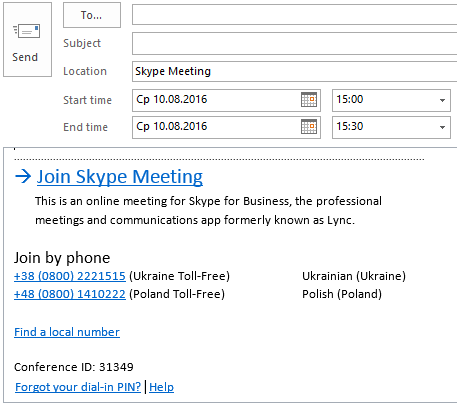
Clicking the Find a local number shows all the local numbers available.
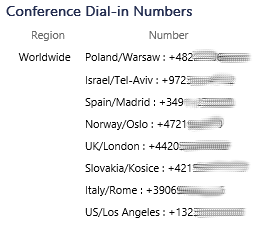
Finally, the meeting invitation looks like this:
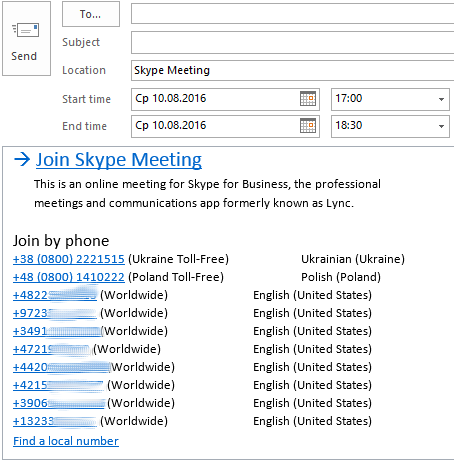
Great, but… I’m a foreigner. Is my local number in this list? Let’s see… I wish there were countries and cities names here!
In order to make this list more informational, edit each number like the following: start the Display Number field with anything you want, followed by a space, then a colon (:), another space, then the number in E.164 format.
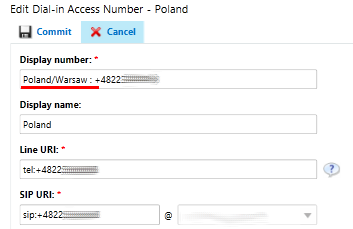
The space before and after colon is required. It makes Outlook parse the string correctly and send only the number to S4B Client.
And now the list looks like this:
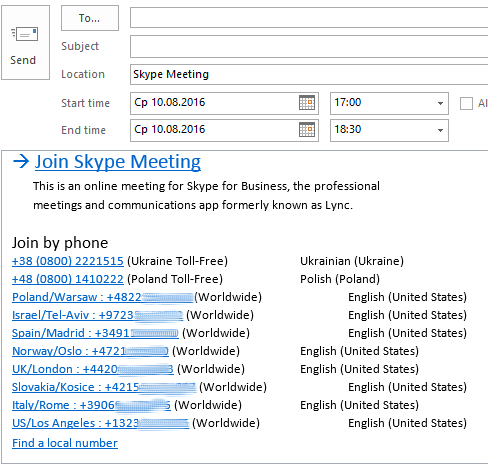
This is much better!
Hope you will find this article useful!