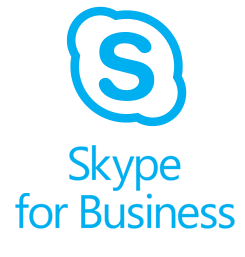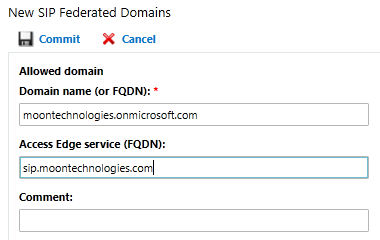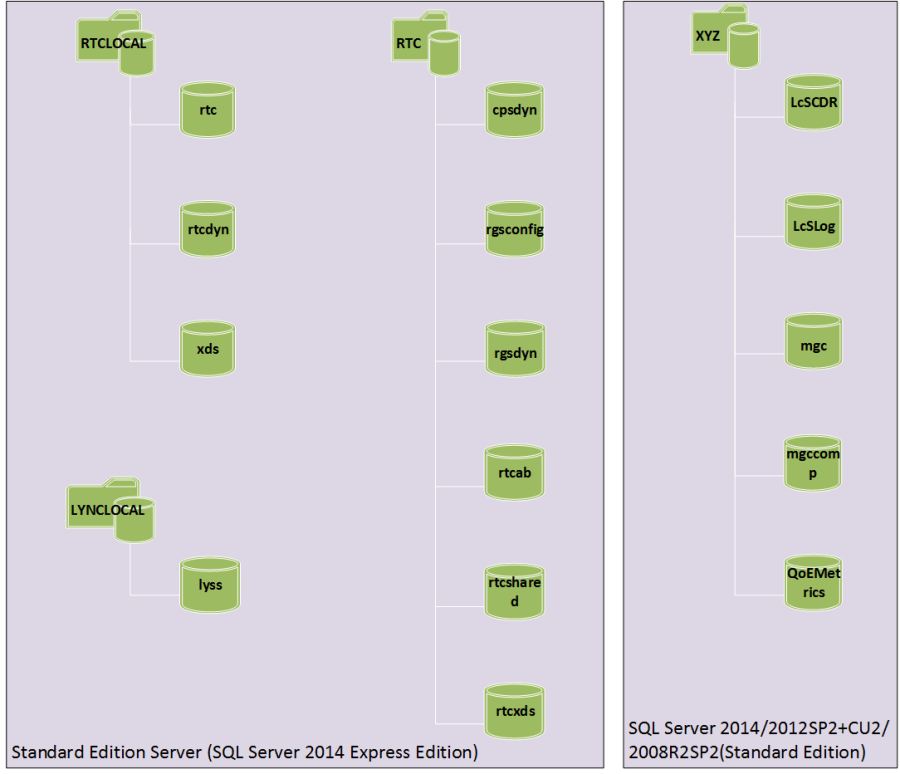You can easily enable users for Skype for Business (Lync) in bulk based on group membership, department, organizational unit or other criterias. You don’t need any special tools but Get-CsADUser and Enable-CsUser comandlets. You can move users to another pool in similar manner by using Move-CsUser instead of Enable-CsUser commandlet.
Here are some examples to get you started.
Skype for Business (Lync) enable users by group:
|
1 |
get-adgroupmember -identity "group name" |foreach {get-aduser $_.samaccountname | foreach {enable-csuser -identity $_.userprincipalname -registrarpool "yourpool.domain.com" -sipaddresstype samaccountname -sipdomain domain.com}} |
Skype for Business (Lync) enable users by organizational unit (OU):
|
1 |
Get-CsADUser -OU "ou=Your OU Name,dc=domain,dc=com" | Enable-CsUser -registrarpool "yourpool.domain.com" -sipaddresstype emailaddress |
Skype for Business (Lync) enable users by department:
|
1 |
Get-CsAdUser -LdapFilter "department=Finance" | Enable-CsUser -RegistrarPool "yourpool.domain.com" -SipAddressType SamAccountName -SipDomain domain.com |
Skype for Business (Lync) enable users who are not enabled yet:
|
1 |
Get-CsAdUser -Filter {Enabled -ne $True} | Enable-CsUser -RegistrarPool "yourpool.domain.com" -SipAddressType SamAccountName -SipDomain domain.com |
Skype for Business (Lync) move users by group:
|
1 |
get-adgroupmember -identity "group name" |foreach {get-aduser $_.samaccountname | foreach {Move-CsUser -identity $_.userprincipalname -Target "targetpool.domain.com"}} |
Skype for Business (Lync) move users by organizational unit (OU):
|
1 |
Get-CsUser -OU "ou=Your OU Name,dc=domain,dc=com" | Move-CsUser -Target "targetpool.domain.com" |
Share your examples in comments!