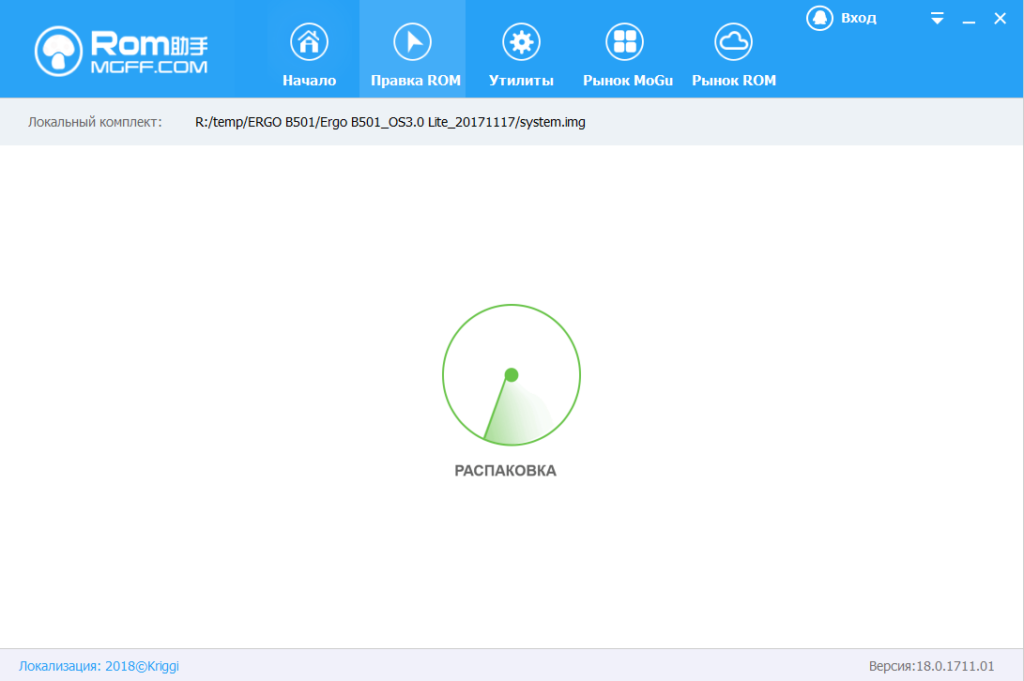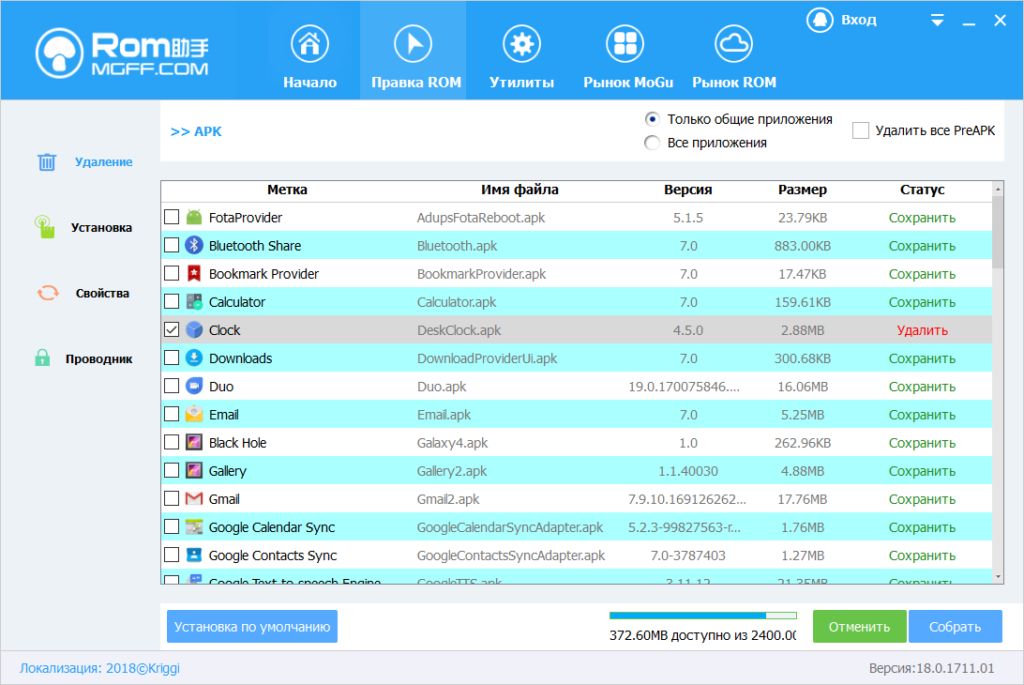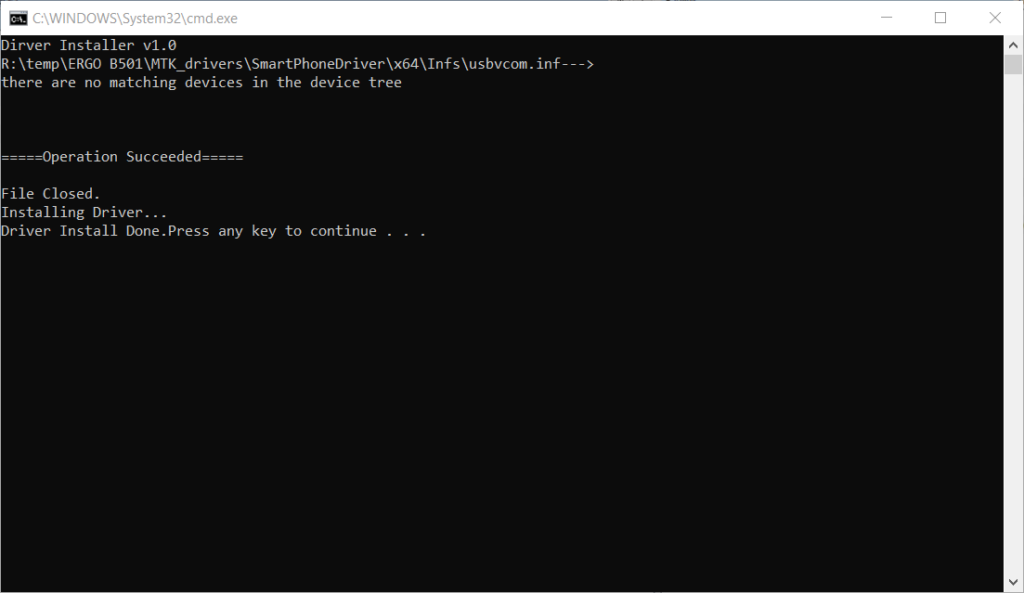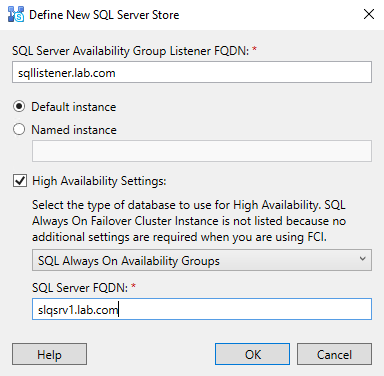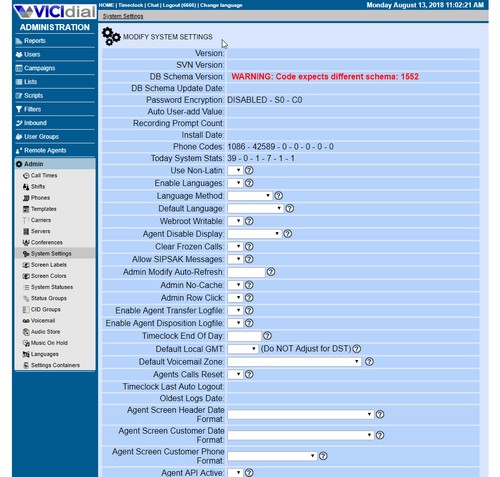In addition to its good performance and capacitive battery, at an attractive price, the Ergo B501 firmware has several apk built-in that force the advertisement to load after some time using the device. The latest official firmware at the moment: Ergo B501_OS3.0 Lite_20171117 .
You can get rid of viruses in Ergo B501 by flashing a virus-free firmware.
Ergo B501 flashing
You will need:
- Drivers for Mediatek based devices
- RomHelper firmware for firmware modification
- SP Flash Tool for Ergo B501 firmware
- Firmware Ergo B501_OS3.0 Lite_20171117
You can download everything you need in one archive at this link:
https://drive.google.com/open?id=1Eh0I-xX8BF7EAjxpVa13cnuEYE6McQJN
The firmware from the archive is already cleared of malicious apk:
- DeskClock.apk removed
- Removed the /system/priv-app/MakeupOuteda folder
I left the original image of the system partition for comparison under the name system_old.img
Ergo B501 firmware cleaning from viruses
- Run ROMHelper and go to the ROM Fix section. Enter the path to system.img and click the Select Package button.
- Waiting for the application to unzip the image may take a few minutes
- Next on the left we select Explorer , find the folder /system/priv-app/MakeupOuteda and delete it
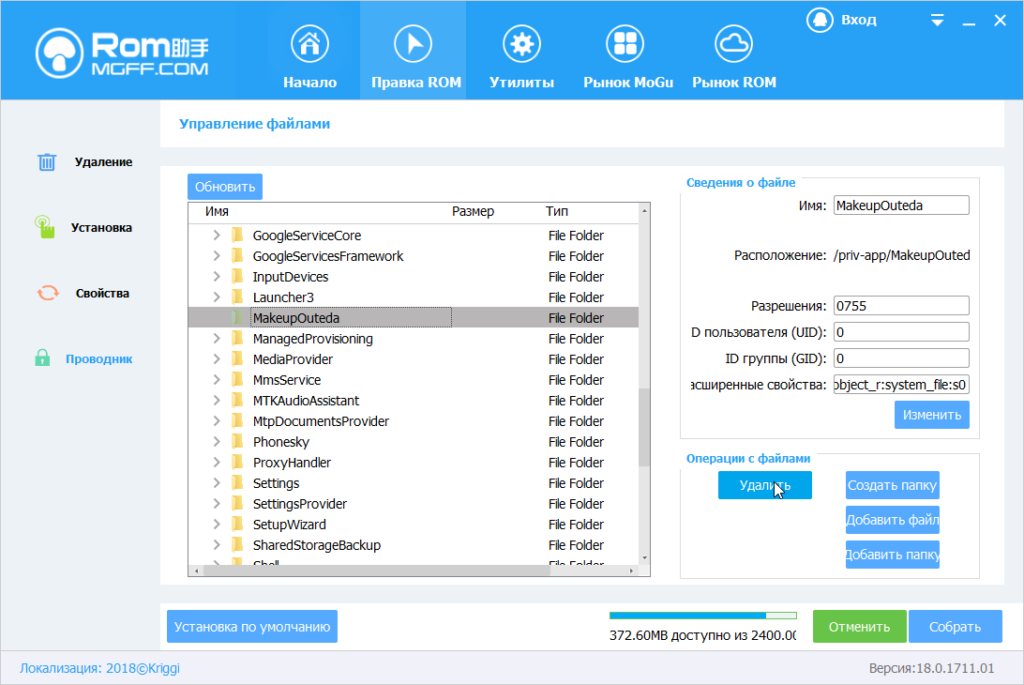 Then click Build. The original firmware will be saved with the suffix _old.
Then click Build. The original firmware will be saved with the suffix _old.
Important! The program will try to sew it’s own advertising!
To prevent it from doing so, delete the C:\Users\% username%\AppData\Roaming\YZMG\RomZhuShouSV\Cloud folder before clicking Build.
However, if you frequently use the program, it is not convenient to manually delete each time. In this case, the folder reading ban will help:
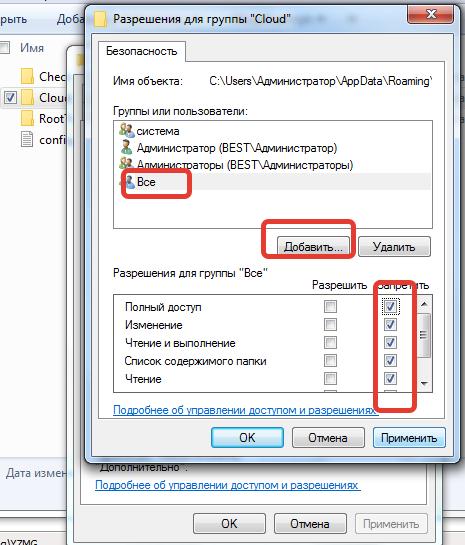
Also disable the System , Administrators , and Administrator groups.
The deny.bat script from the archive will do this automatically. Run it as Administrator
Firmware Ergo B501 SPFlash Tool
SPFlash Tool is a Mediatek- based device firmware utility.
- Install the drivers. Navigate to the MTK_drivers folder, right-click on the Install.bat file and select “Run as Administrator”. It should turn out like this:
- Turn off the phone
- Launch SP Flash Tool
- The program must specify the path to MTK_AllinOne_DA.bin in the first field. It is in the application folder . If not specified – specify.
- We select the scatter file MT6580_Android_scatter.txt in the firmware folder , set the “ Format All + Download “ download mode.
- It should come out as in the picture below:
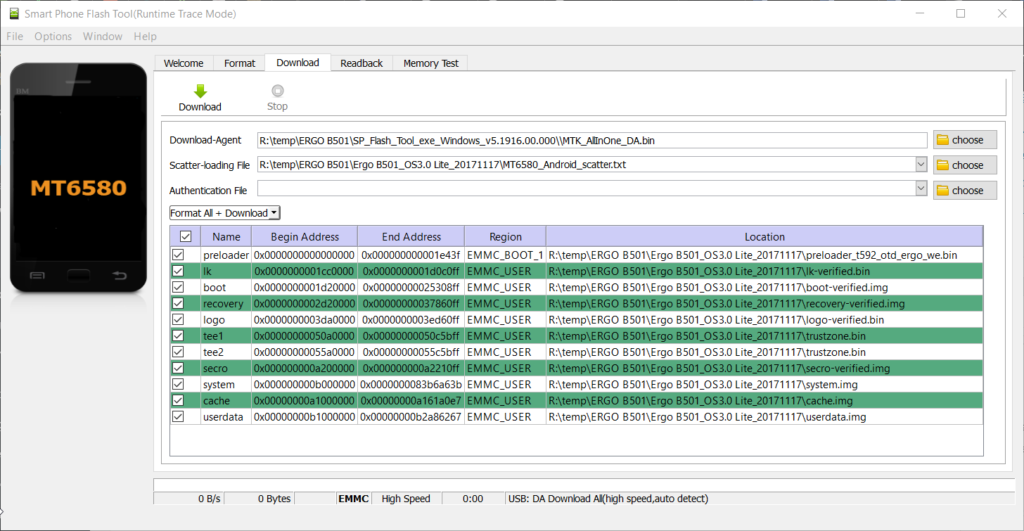
- Click the Download button.
- We connect the phone to the computer, the firmware will start automatically when the device is detected.
- When the firmware is successfully completed, a green circle will appear in the small dialog box and the firmware is completed.
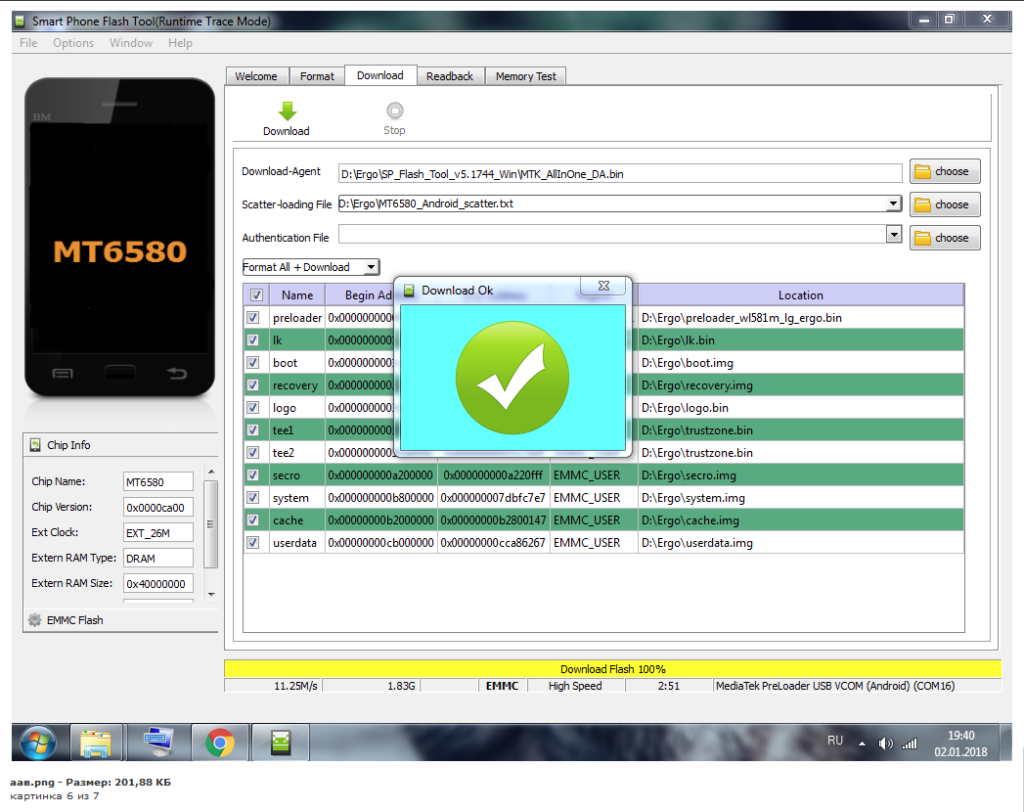
Starting your phone for the first time will take a few minutes, that’s fine. It is advisable to reset the phone to factory settings.
Enjoy your phone without viruses and advertising!