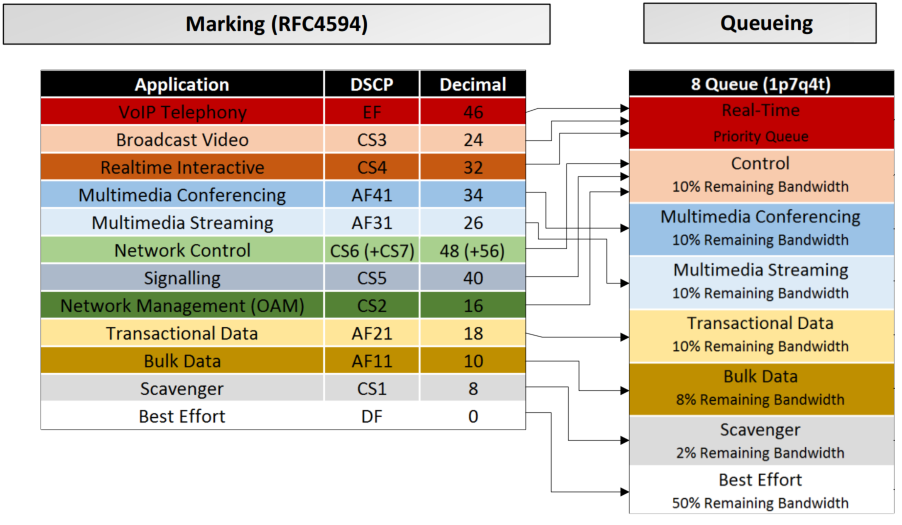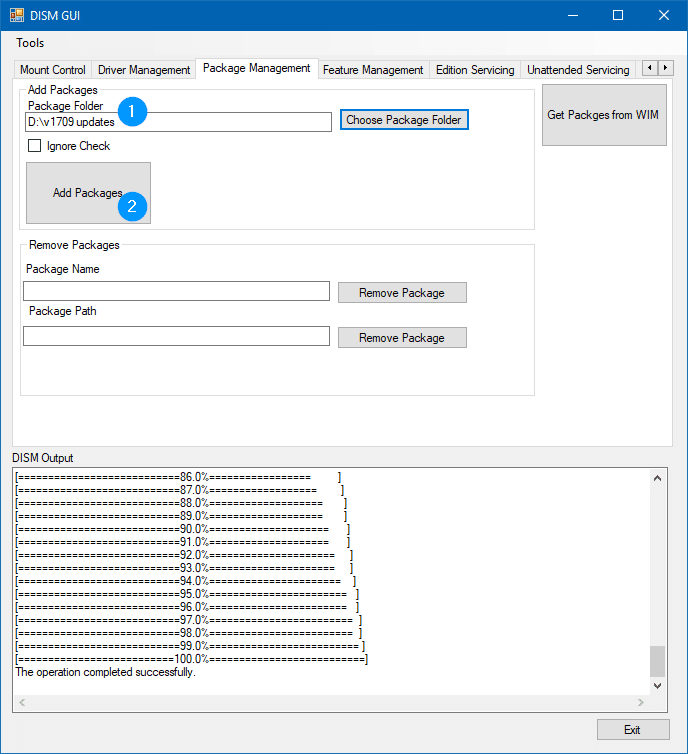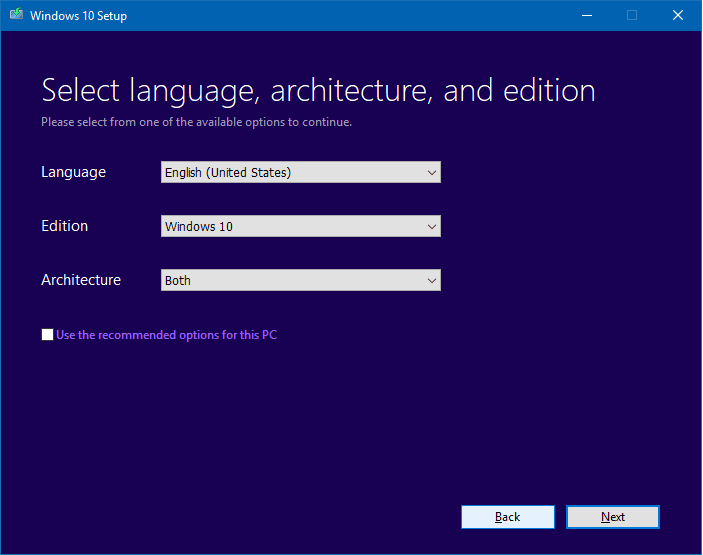 Microsoft software downloads page offers you the Media Creation Tool (MCT) which can be used to upgrade Windows 10, download Windows 10 ISO locally or create a USB installation drive. MCT is the officially recommended way to get a copy of the latest Windows 10 ISO.
Microsoft software downloads page offers you the Media Creation Tool (MCT) which can be used to upgrade Windows 10, download Windows 10 ISO locally or create a USB installation drive. MCT is the officially recommended way to get a copy of the latest Windows 10 ISO.
Though MCT is the only advertised way to get the Windows 10 ISO, there is another way to download the ISO directly and I will explain how you can do this below
Download Windows 10 ISO directly, without using Media Creation Tool
There are two methods discussed. One is by changing the browser user-agent method, you can reveal the ISO direct download link at the Microsoft site.
And, the other method uses the excellent 3rd party utility named Rufus.
Direct download from Microsoft – by changing the browser “user-agent”
By changing your web browser’s user-agent string (to mimic a mobile or tablet), the Microsoft’s Windows 10 download page can be made to reveal the direct download links for Windows 10 ISO for both x86 and x64 versions.
A web browser uses user agent string to tell the website information about the browser and operating system. This allows the website to customize (dynamic) content for the capabilities of a particular device. For instance, a website may automatically render a mobile version of its pages if it detects the browing from a mobile or tablet.
Change the “User Agent” in Edge or IE
- Open Microsoft Edge or IE and visit the following Microsoft link:
1https://www.microsoft.com/en-us/software-download/windows10 - Press F12 to open Developer Tools window.
- Select the “Emulation” tab and change the “User agent string” to
Apple Safari (iPad)
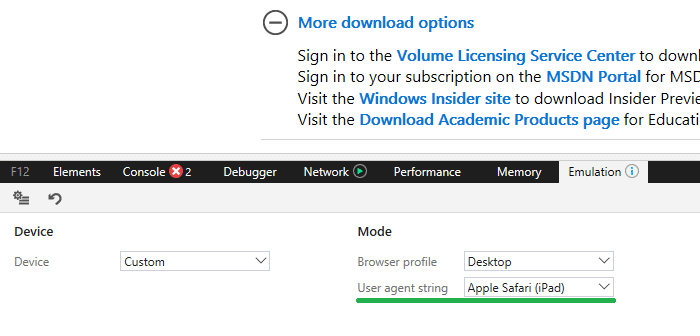
Fig 1: Change User agent string in Microsoft Edge
Change the User agent string in Google Chrome
If you’re a Chrome user, here is how to change the browser user agent.
- Open Google Chrome, press F12 to open Developer Tools.
- Click the ellipsis (button with three dots on the top-right of the Dev. Tools window)
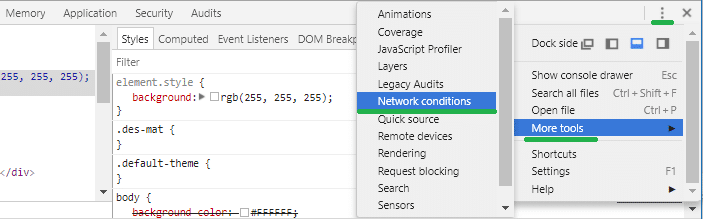
- Click “More tools”, and select Network conditions.
- Under “User agent”, uncheck the Select automatically option.
- Select the
Safari – iPad iOS 9from the User agent drop-down list.
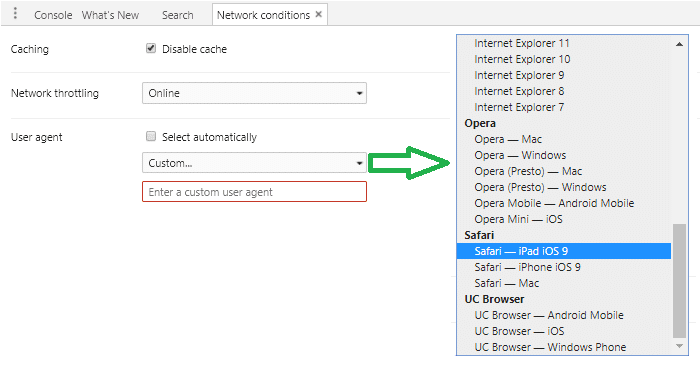
Change User agent string in Google Chrome
Windows 10 ISO Direct Download Link(s) are now revealed
The current web page will refresh automatically, rendering content for the chosen user-agent or device (iPad). If it doesn’t automatically refresh, refresh the page manually. You’ll now see the “Select Edition” drop-down box.
- Select Windows 10 from the drop-down, and click Confirm. The Windows 10 ISO will include both Windows 10 Home and Windows 10 Pro.
- Select the product language from the drop-down list, and click Confirm.
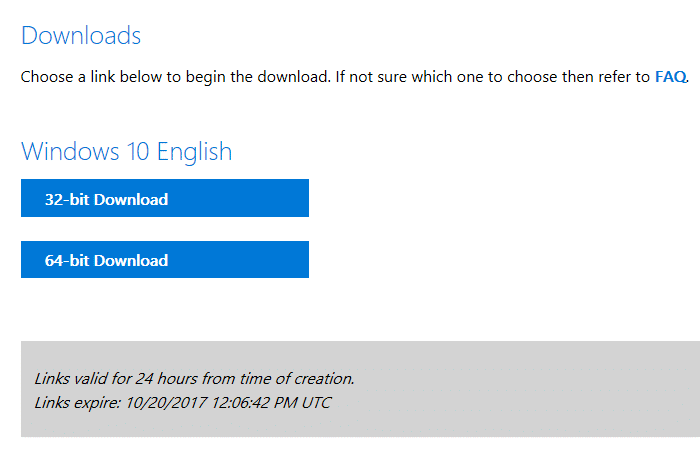
- You’ll see the download button for Windows 10 64-bit as well as Windows 10 32-bit ISO. The download URLs will automatically expire after 24 hrs. Click on the link to download it, or if you want to share the URL with someone, right-click on the link and copy the target URL.
Fall Creators Update is the latest version as of this post, and here are the ISO file sizes.
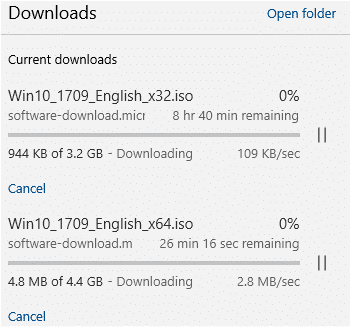
Windows 10 Fall Creators Update ISO file sizes.
- x64 Fall Creators Update ISO file size is
4.4 GB - x86 Fall Creators Update ISO file size is
3.2 GB
Using Rufus to Download Official Windows 10 ISO Images
As you’ve seen, the Windows 10 ISO files can be downloaded using the Media Creation Tool, or by changing the browser user-agent and download it using your web browser.
There is another excellent way to download official Windows 8.1 and Windows 10 ISOs from Microsoft servers. This post explains how to use the 3rd party utility named Rufus to download the Windows 8.1 and Windows 10 ISO images.
Rufus is an excellent utility that helps you create bootable USB flash drives from an ISO image.
Rufus Version 3.5 (2019.03.28) and higher versions have the feature to download official retail Windows 8.1 or Windows 10 ISOs. Follow these steps to download the Windows 10 ISO files:
- Download Rufus portable version and run it.
- Click the down arrow next to the
SELECTbutton, and chooseDOWNLOAD
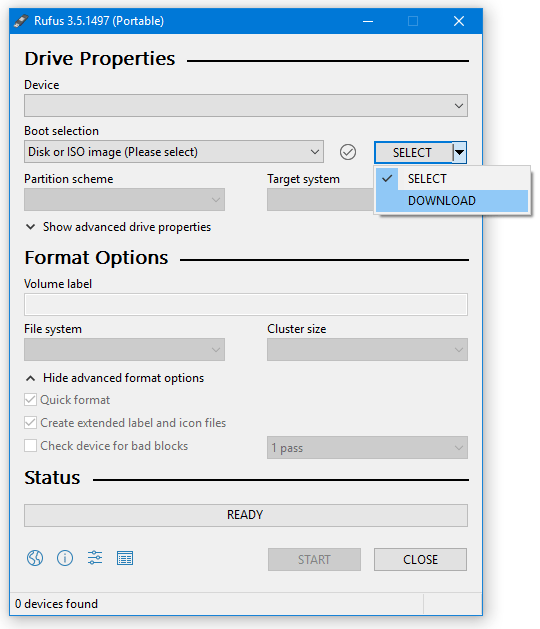
- Click the
DOWNLOADbutton - Select the Operating System, Release (build), Edition, Language build and the bitness
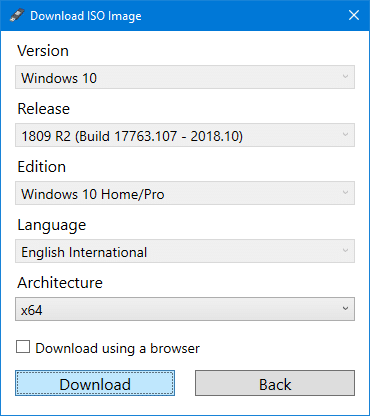
 If you want to download the ISO using your browser, enable the “Download using a browser” checkbox. The advantage of this option is that you’ll know the direct download URL of the ISO and you can share the link with others.
If you want to download the ISO using your browser, enable the “Download using a browser” checkbox. The advantage of this option is that you’ll know the direct download URL of the ISO and you can share the link with others.
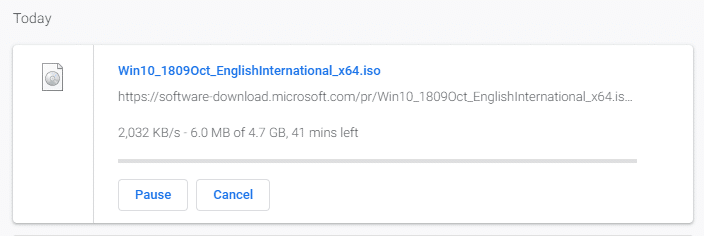 If the “Download using a browser” checkbox is not chosen, the Rufus utility downloads the ISO and shows you the progress bar in the utility’s main screen.
If the “Download using a browser” checkbox is not chosen, the Rufus utility downloads the ISO and shows you the progress bar in the utility’s main screen.
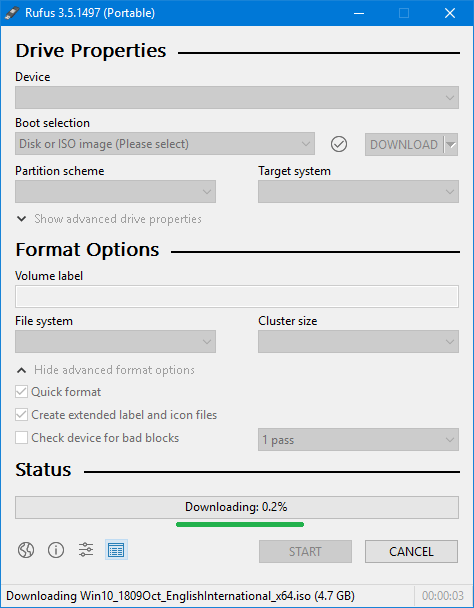
- Click on the Download button
Rufus offers an advantage
Downloading Windows 8.1 or Windows 10 ISOs using Rufus can be an added advantage. Using Rufus, you can download any release of Windows 10, starting from version 1507 (Build 10240) to the latest build (build 17763, as of this writing).
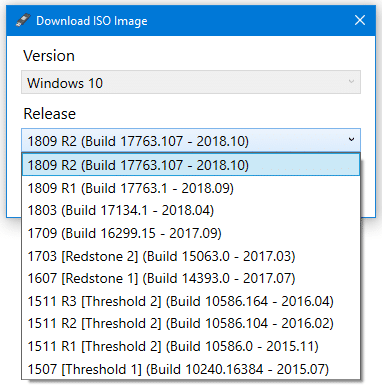
Whereas the Windows 10 Media Creation Tool always downloads the latest available ISO and the user has no option to choose previous releases/builds.
Or, if you use the browser user-agent method to download the ISO images, you may see only the last two Windows 10 releases/builds.
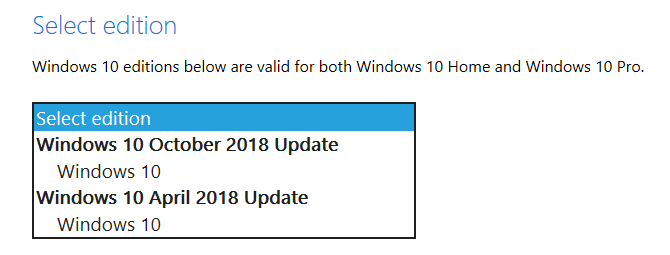
So, Rufus is the preferred way to download the required Windows 10 ISO release from Microsoft’s servers. And, using Rufus, you can create a bootable USB flash drive from ISO too!
That’s how you download the Windows 10 ISO directly without using the Media Creation Tool.