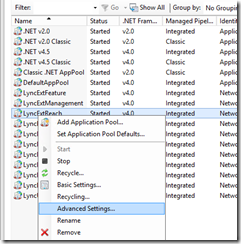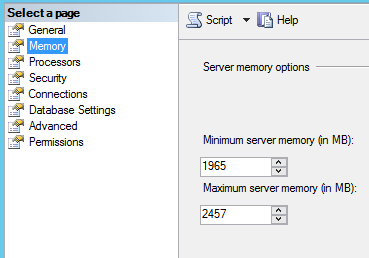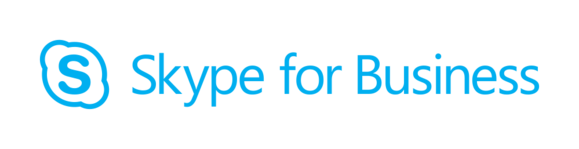 Skype for Business like any other service needs periodic maintenance and that’s when you need to know how to gracefully stop Skype for Business service without losing a quorum.
Skype for Business like any other service needs periodic maintenance and that’s when you need to know how to gracefully stop Skype for Business service without losing a quorum.
Before stopping Skype for Business service make sure you will have more than 50% of front end servers running.
For a Front End pool to function at all, it cannot be in pool-level quorum loss. If the number of servers running falls below the functional level as shown in the following table, the remaining servers in the pool will stop all Skype for Business Server services. Note that the numbers in the following table assume that the Back End Servers in the pool are running.
| Total number of Front End Servers in the pool | Number of servers that must be running for pool to be functional |
|---|---|
| 2 | 1 |
| 3-4 | Any 2 |
| 5-6 | Any 3 |
| 7 | Any 4 |
| 8-9 | Any 4 of the first 7 servers |
| 10-12 | Any 5 of the first 9 servers |
Now you can proceed:
- First, check that the Pool Fabric State is healthy before doing anything by running
Get-CsPoolFabricState -PoolFQDNIf the servers show as OK and UP status, and no warnings are shown, you’re good to go.
- Check the Upgrade Readiness State with
Get-CsPoolUpgradeReadinessState. If the pool is in Ready State and the Front-End shows TRUE on the “IsReadyForUpgrade” tab, you’re ready to proceed.
- Stop the services on this server gracefully. To do so, use
Stop-CsWindowsService –Graceful - Now that the services are stopped, run
Get-CsPoolFabricState. You will receive a set of warnings, but the important thing is here is that a the bottom of the output, all servers except the one where you’re working are OK and in UP Status. - Checked this, you can go on with the Reboot and wait until the services are again up and running.
Repeat steps 1 – 5 with all servers in the pool if you need to reboot them all.