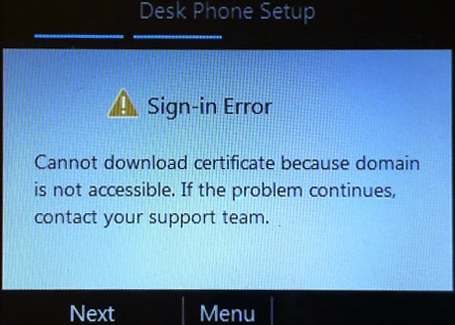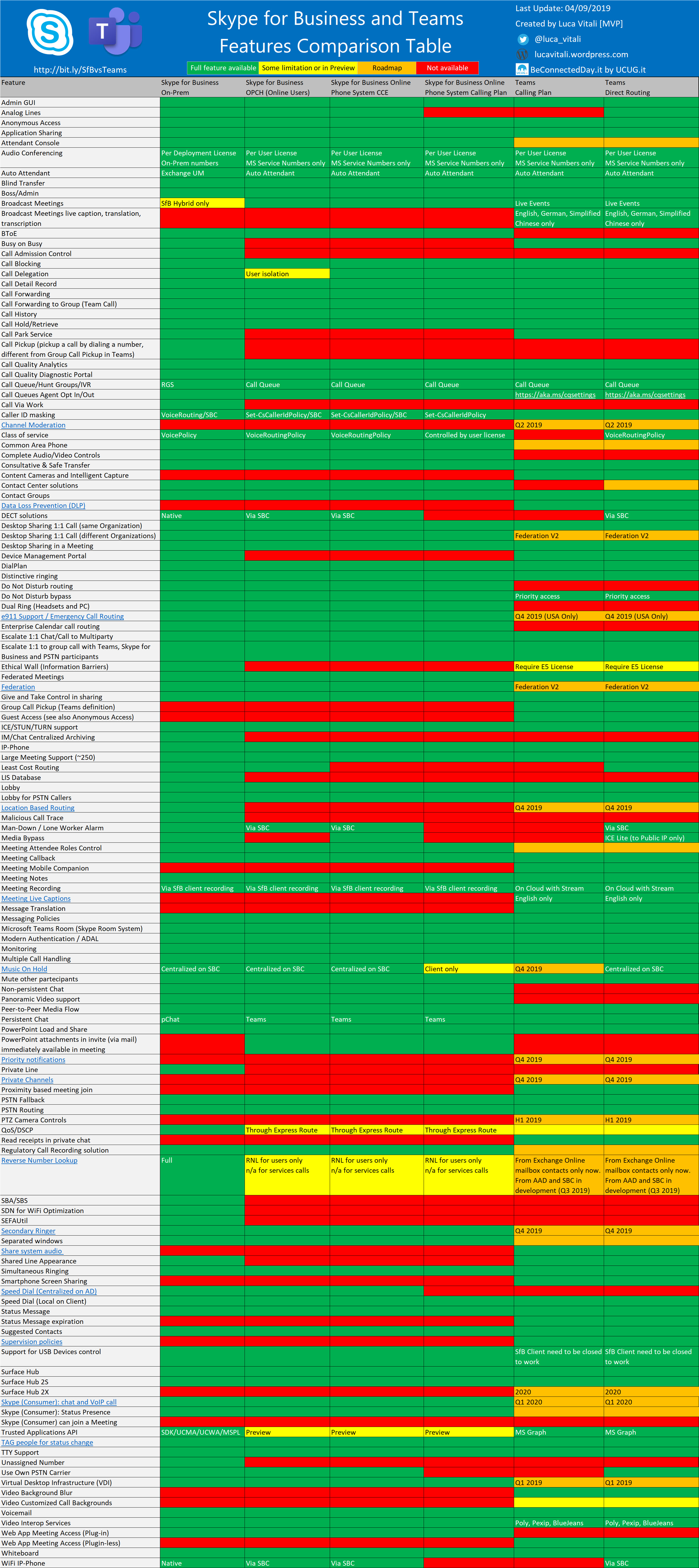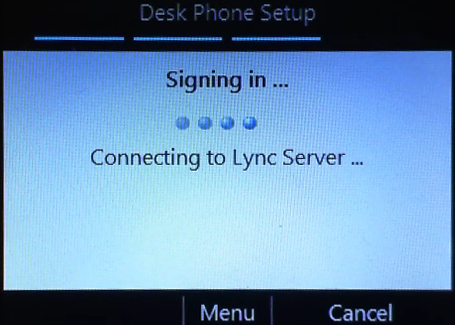 For troubleshooting purposes you might need to get logs from Polycom Lync edition phone like
For troubleshooting purposes you might need to get logs from Polycom Lync edition phone like
Polycom CX models: 300, 600, 3000
or
Polycom VVX phone models: 310, 410, 500, 600
Here is how to retrieve logs from Polycom phones:
How to Get Logs from Polycom CX phones
- If you are signed in on your phone:
- Press the “Menu” button located at the bottom of the screen.
- Use the arrow keys on the side of the screen to select the option for “Settings“.
- Use the arrow keys on the side of the screen to scroll to the bottom option and then select “Remote Log Access“.
- Follow the instructions on the screen to enable “Remote Log Access“
- The phone will have an alert on screen notifying that you will have remote log access for the next 48 hours (unless if you manually disable it).
- If you are not signed in:
- Press the “Menu” button located at the bottom of the screen.
- Use the arrow keys on the side of the screen to select “Remote Log Access“.
- Follow the instructions on the screen to enable “Remote Log Access“.
- The phone will have an alert on screen notifying that you will have remote log access for the next 48 hours (unless if you manually disable it).
- You will need your phone’s IP address.
- On the Home screen, select “Menu“,
- Use the arrow keys on the side of the screen to select “System Information“.
- You will find the IP address on the 3rd line from the top.
- Open Internet Explorer (no other internet browser should be used) and in the URL field type ftp://[yourphone’s ip address]
- You will see something similar to the image below.
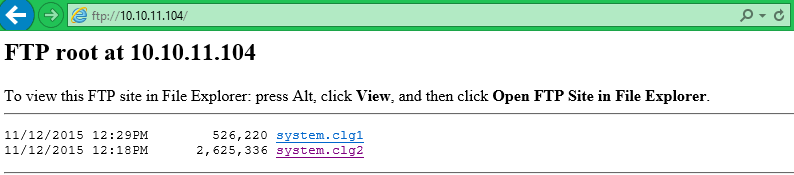
- Right click on both file names and select the option to “save target as”.
- Save the file and you can now inspect it with text editor
How to Get Logs from Polycom VVX phones
- Press and hold the buttons 1, 5, and 9
- If your phone volume is up you will hear 3 quick consecutive beeps.
- The phone may then attempt to dial 159. This is normal and you may end the call.