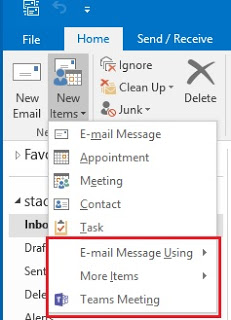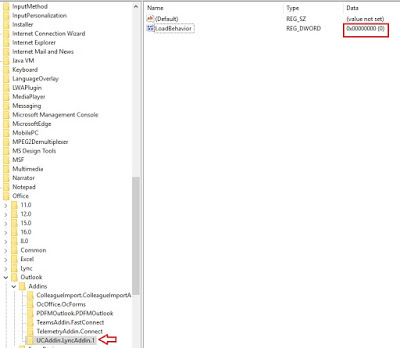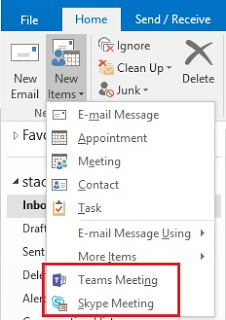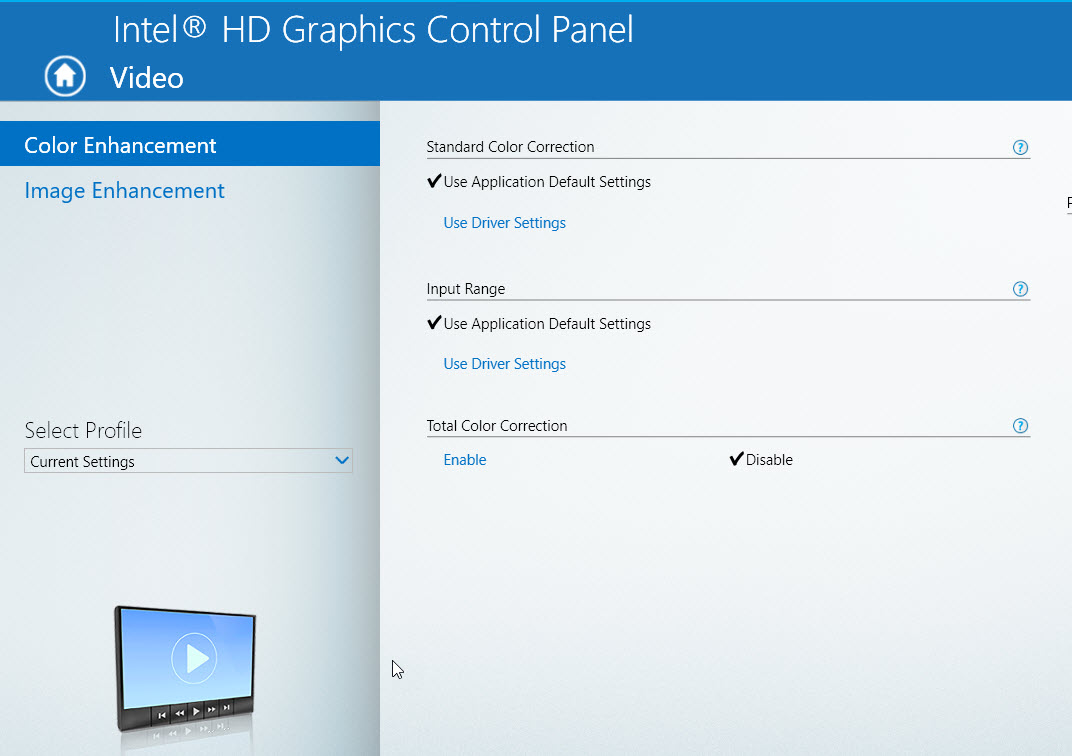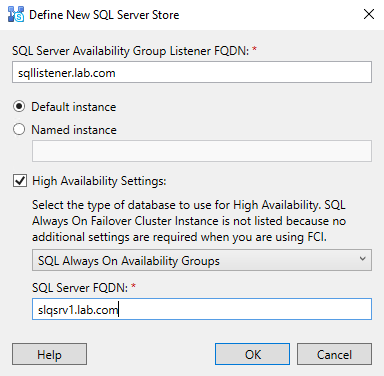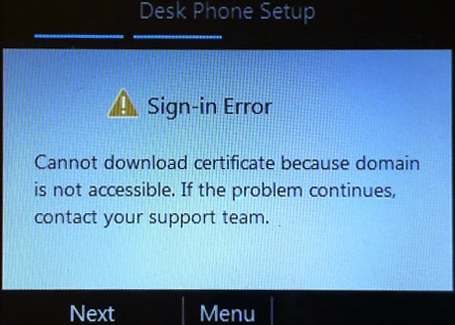The problem is: once Teams is installed, the Teams Outlook add-in takes precedence over the Skype for Business add-in – the SFB add-in actually gets disabled.
If you enable the add-in from within Outlook > Options > Add-ins > COM Add-ins, it will revert back to “unloaded” when you next log on. Maybe this Microsoft’s way of forcing everyone to Teams…
To fix this, you need to hack the registry to force Outlook to show both Teams and SFB.
To manually set it, navigate to:
HKEY_CURRENT_USER\Software\Microsoft\Office\Outlook\Addins\UCAddin.LyncAddin.1
The LoadBehavior key will most likely be set to “0” which is Off.
|
1 |
Set-ItemProperty -Path "HKCU:\Software\Microsoft\Office\Outlook\Addins\UCAddin.LyncAddin.1" -Name loadbehavior -Value 3 |
You can push out the reg file in a GPO if you have a lot of machines that are affected.