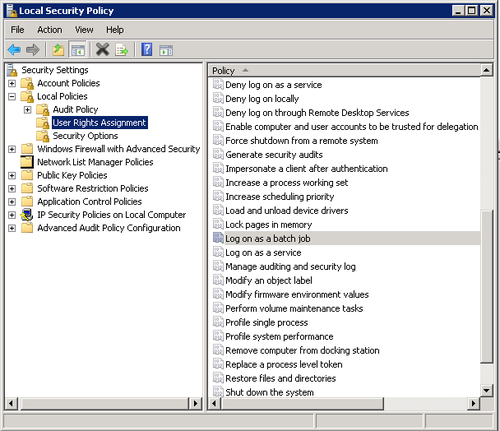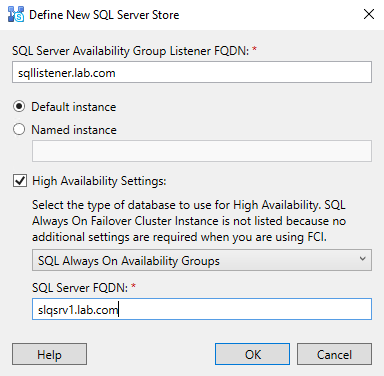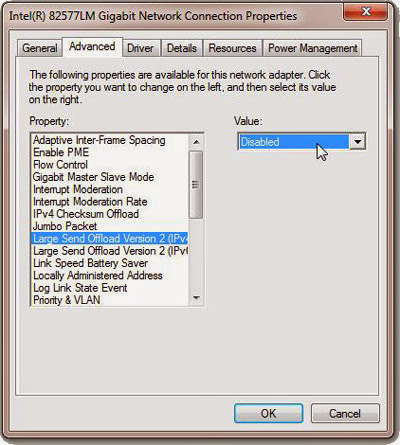 Recently I’ve had a need to copy a large amount of files from one PC to another on LAN. For better speed and reliability I chose wired Ethernet connection but the transfer speed was very slow at 500-600 kbps! Both machines had Windows 7 x64 installed. Using Task Manager under Networking tab, Network Utilization was showing only around 0.25% for Local Area Connection. I found a few solutions that should have tackled the problem but only this one helpled me:
Recently I’ve had a need to copy a large amount of files from one PC to another on LAN. For better speed and reliability I chose wired Ethernet connection but the transfer speed was very slow at 500-600 kbps! Both machines had Windows 7 x64 installed. Using Task Manager under Networking tab, Network Utilization was showing only around 0.25% for Local Area Connection. I found a few solutions that should have tackled the problem but only this one helpled me:
Disabling “Large Send Offload (LSO)”
Large Send Offload is a technique of improving network performance while at the same time reducing CPU overhead. Apparently it does not work very well, so it was suggested to disable it.
LSO is an option located in a Device Manager under your network adapter, so this solution requires Administrator Privileges.
Follow these steps:
- Open Start Menu, right-click on Computer and select Properties
- Under Control Panel Home located on the left side of the window click on Device Manager
You will get a list of all devices on your machine. Expand Network Adapters. - Find your Network Card and double-click on it.
- Select Advanced tab. You will get a list filled with different options.
- Select Large Send Offload V2 (IPv4) and set the value to Disabled
- Do the same for Large Send Offload V2 (IPv6) if it is available
- Click OK
After clicking OK, I tried to send a file over the LAN network. The transfer speed started very slow, but it was gradually picking up speed. I decided to restart the computer and try to send that file again and this time it worked like a charm.
Now that sending of files worked as it should, I also checked speed for receiving files. It turned out that it was still slow but all I had to do to fix that was to disable Large Send Offload V2 on the other computer. Once done, the problem was solved for receiving files as well.
This way I fixed slow transfer speed when copying files over network in Windows.
Good luck!